In today’s digital age, keyboards have become an integral part of our daily lives, helping us communicate, work, and connect with others. However, as keyboards learn from our typing behavior, they accumulate a collection of learned words that may not always align with our intentions. These unwanted learned words can lead to auto-correct mishaps, typing errors, and reduced efficiency.
In this comprehensive guide, we will delve into the impact of learned words on keyboard performance and explore why it’s crucial to clear out the unwanted ones. We’ll start by understanding what learned words are and how keyboards acquire them through machine learning. We’ll weigh the benefits and drawbacks of learned words and examine the consequences they can have on our productivity and communication.
Understanding Learned Words on Your Keyboard
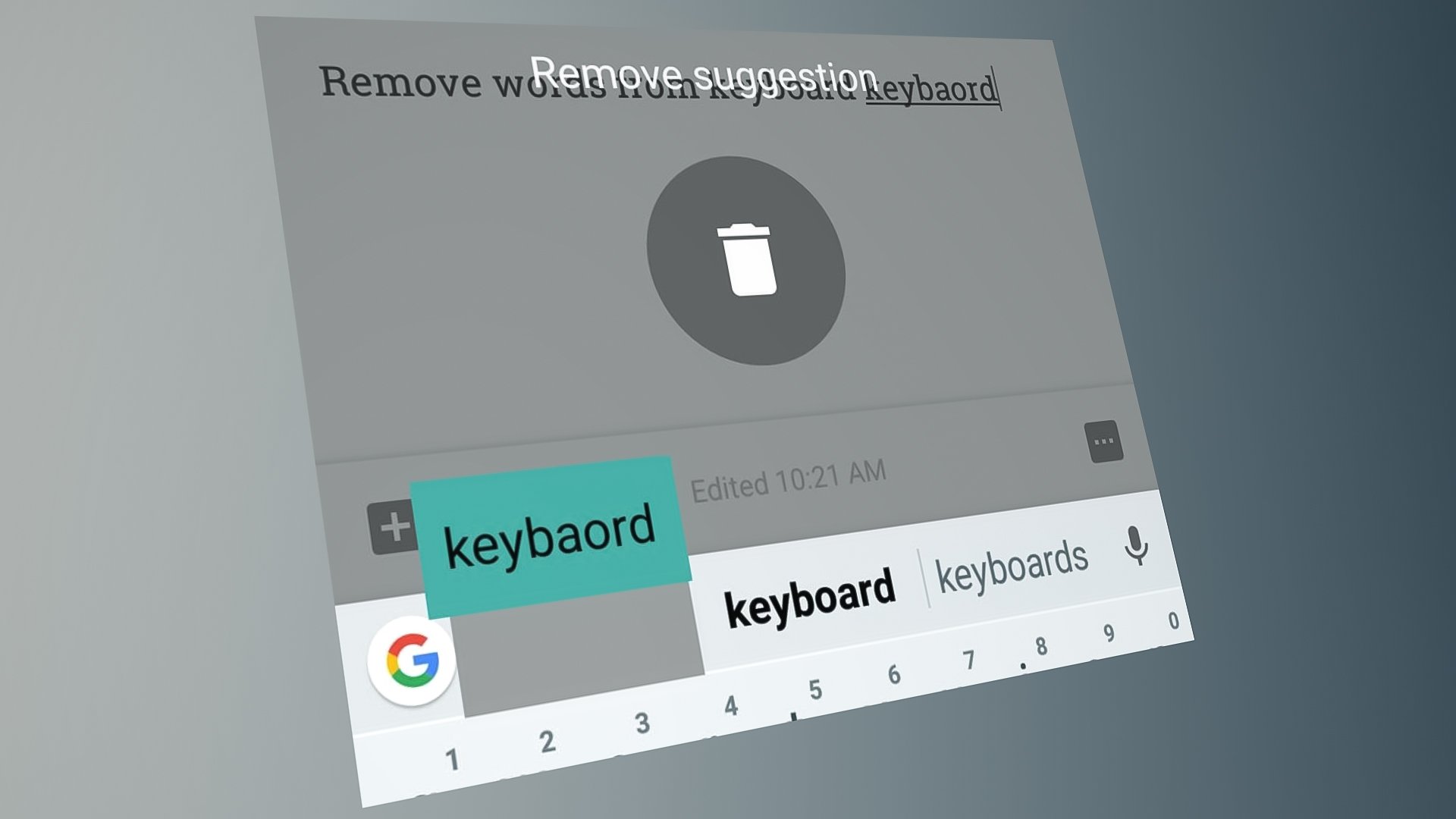
Learned words on your keyboard are the result of a fascinating process that combines machine learning and user behavior. When you type on your keyboard, it analyzes your input, identifies patterns, and learns from your usage habits. These learned words are then stored in the keyboard’s database to provide predictive text and auto-correction features.
But what exactly are learned words? They are words that the keyboard has learned to associate with specific input patterns. For example, if you frequently type “Hello” after typing “Hi,” the keyboard will learn to suggest “Hello” as a predictive option when you type “Hi” in the future.
Keyboards learn words by leveraging sophisticated algorithms that examine the context of your typing. They consider factors such as word frequency, adjacent words, and even the specific apps or platforms you use. By analyzing this data, the keyboard can make educated guesses about the words you intend to type and provide accurate suggestions.
What are learned words?
Learned words are words that your keyboard has acquired through its machine learning capabilities. As you type on your keyboard, it analyzes your input and learns from your behavior to build a personalized vocabulary. These learned words are stored in the keyboard’s database and used to enhance your typing experience.
When you repeatedly type certain words or phrases, the keyboard recognizes the patterns and associates them with specific input sequences. It uses statistical models and algorithms to predict the words you are likely to type based on context and previous usage. This predictive text feature saves you time and effort by suggesting words as you type, making your typing faster and more efficient.
The learning process takes into account various factors, such as the frequency of word usage, the context in which words appear, and your specific typing patterns. Over time, your keyboard becomes familiar with your writing style, vocabulary, and even commonly used phrases.
Learned words can include commonly used terms, names, abbreviations, or even technical jargon that you frequently type. The keyboard adapts to your language preferences and adjusts its predictions accordingly.
It’s important to note that learned words are specific to your device and keyboard settings. If you switch to a different device or use a different keyboard, the learned words may not carry over.
How do keyboards learn words?
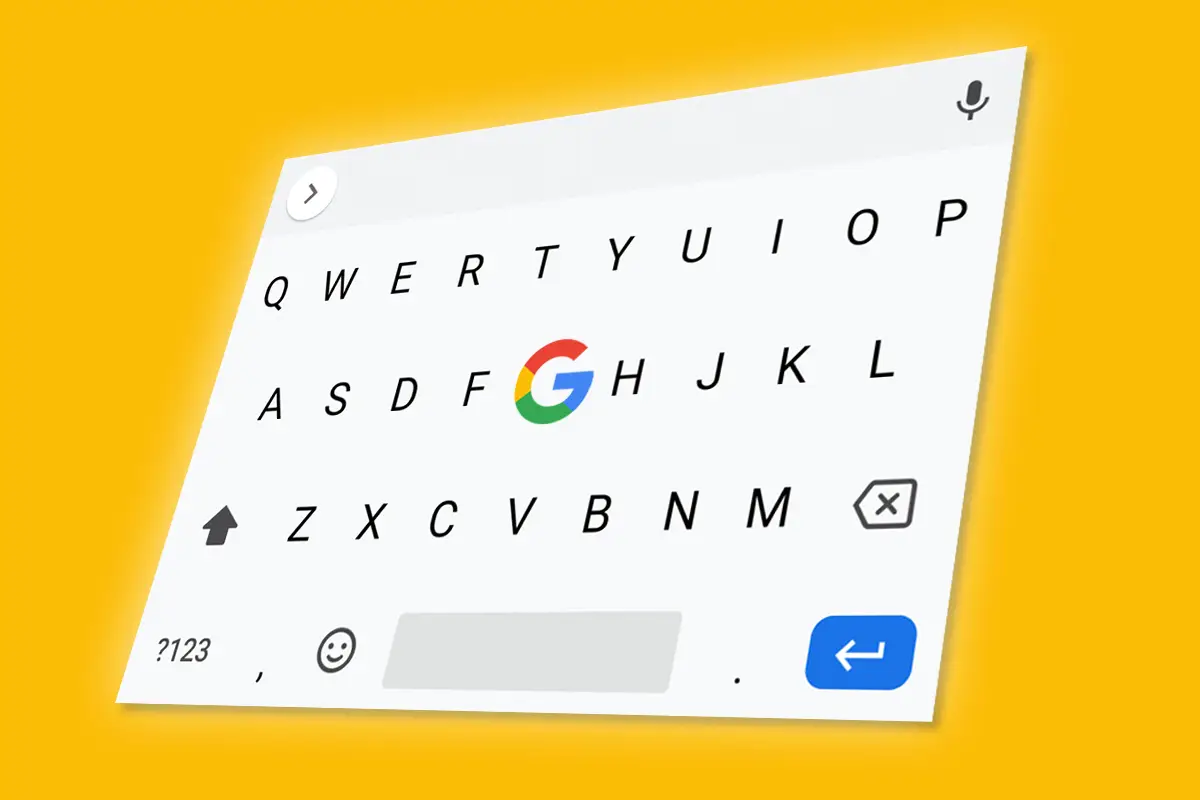
Keyboards learn words through a process known as machine learning, which involves analyzing user input and adapting to individual typing patterns. Here’s a closer look at how keyboards learn words:
- Data collection: When you type on your keyboard, every keystroke is recorded, including the words you enter and the context in which they appear. This data serves as the foundation for the learning process.
- Pattern recognition: Keyboards use sophisticated algorithms to analyze the collected data and identify patterns. They look for recurring sequences of letters, common word combinations, and contextual cues to understand how words are used in different contexts.
- Statistical modeling: Based on the patterns identified, keyboards create statistical models that predict the likelihood of specific words or phrases being used given certain input sequences. These models take into account factors like word frequency, adjacent words, and the individual’s typing history.
- Personalization: Keyboards adapt to individual users by leveraging the collected data and statistical models. They prioritize words and phrases that are frequently used by the specific user, tailoring the predictions and auto-corrections to match their typing style.
- Continuous learning: Keyboards are designed to continually refine their predictive capabilities. They update their models based on new input and user interactions. This enables them to adapt to changes in typing patterns, learn new words, and improve accuracy over time.
It’s worth noting that different keyboard algorithms may vary in their specific approaches to word learning. Some keyboards rely on neural networks, while others employ language models or a combination of techniques. Nonetheless, the underlying principle remains the same: analyzing user input to learn and predict words accurately.
The learning process is ongoing, with keyboards constantly gathering new data and adjusting their models to provide more accurate suggestions and auto-corrections. This continuous learning enables keyboards to become increasingly proficient at understanding user intent and anticipating their typing needs.
The benefits and drawbacks of learned words:
Learned words on keyboards bring both benefits and drawbacks to our typing experience. Let’s explore them in detail:
Benefits of learned words:
- Increased typing speed: Learned words enable keyboards to suggest the most likely words or phrases as you type, reducing the need for manual input. This predictive feature saves valuable time, especially when typing longer sentences or frequently used phrases.
- Improved accuracy: By analyzing your typing patterns, learned words help keyboards make more accurate predictions and auto-corrections. They can recognize and rectify common typos or spelling errors, enhancing the overall accuracy of your text input.
- Enhanced productivity: With learned words, you can compose messages, emails, and documents more efficiently. The ability to quickly select suggested words allows for smoother and faster text entry, enabling you to complete tasks in a more timely manner.
- Contextual understanding: Keyboards that learn words take into account the context of your typing, including adjacent words and frequently used phrases. This contextual understanding enhances the accuracy of word predictions, ensuring they align with your intended message.
Drawbacks of learned words:
- Auto-correct mishaps: While learned words aim to assist, they can sometimes lead to auto-correction mishaps. The keyboard may mistakenly replace correctly spelled words with its learned alternatives, resulting in unintended or nonsensical substitutions. These errors can lead to misunderstandings or embarrassing moments.
- Typing errors: If the keyboard learns words that are uncommon or specific to your usage, it may auto-correct words that you intentionally typed correctly. This can introduce errors into your text and require manual corrections, potentially slowing down your typing process.
- Reduced typing efficiency: Overreliance on learned words may hinder your typing skills. If you heavily rely on auto-corrections and suggestions, it can affect your ability to accurately type without the keyboard’s assistance. This reliance can impact your overall typing speed and efficiency, particularly in situations where the learned words are not available or applicable.
- Unwanted suggestions: The keyboard’s learned words may suggest options that are irrelevant or not in line with your intended message. These suggestions can be distracting and require additional effort to dismiss or ignore, potentially slowing down your typing flow.
It’s important to strike a balance between the benefits and drawbacks of learned words. While they can significantly improve typing speed and accuracy, it’s crucial to periodically evaluate and clear out unwanted learned words to maintain optimal performance and ensure they align with your intended messages.
Clearing Out Learned Words: Step-by-Step Guide
Clearing out learned words from your keyboard is a simple yet important process to maintain a clean and personalized typing experience. Follow this step-by-step guide to clear out unwanted learned words:
A. Backup and Preparation:
Before proceeding with any changes, it’s essential to back up your learned words. This backup ensures that you can restore your preferred words or phrases if needed. Here’s how to create a backup:
- Access Keyboard Settings: Open the settings menu on your device and navigate to the keyboard settings.
- Locate Backup Option: Look for an option related to backup or data management within the keyboard settings. The exact location may vary depending on your device and keyboard app.
- Create Backup: Follow the on-screen instructions to create a backup of your learned words. This process typically involves exporting the learned words database to a file or cloud storage.
B. Native Keyboard Settings:
- Explore Keyboard Settings: Within your device’s keyboard settings, explore the options specifically related to learned words or predictive text.
- Access the Learned Words Database: Locate the option to access the learned words database. This may be referred to as “Manage Learned Words,” “Personal Dictionary,” or something similar.
- Manually Delete Words: Review the list of learned words and identify the ones you want to remove. Select and delete them individually, ensuring you only remove the unwanted words.
C. Removing Individual Learned Words:
- Identify Specific Words: Pay attention to words that are frequently suggested but are incorrect, irrelevant, or no longer needed. Make a note of these words for removal.
- Manually Delete Words: Access the learned words database through the keyboard settings and manually delete the identified words one by one. Confirm the deletion to remove them from the database.
D. Clearing All Learned Words:
- Backup Learned Words (if not done already): Before proceeding with this step, ensure you have a backup of your learned words in case you want to restore them later.
- Access Keyboard Settings: Go to the keyboard settings on your device.
- Reset Learned Words: Look for an option to reset or clear all learned words. Keep in mind that this action will remove all learned words from the keyboard’s database, providing a clean slate.
- Confirm the Reset: Follow the on-screen prompts to confirm the deletion of all learned words. Be aware that this action cannot be undone.
E. Adjusting Auto-correct Preferences:
- Navigate to Keyboard Settings: Access the keyboard settings on your device.
- Auto-correct Settings: Look for options related to auto-correction and word suggestions.
- Fine-tune Auto-correct: Adjust the auto-correct preferences based on your personal preference. You can modify the sensitivity, enable/disable auto-correction, or customize the behavior to suit your typing style.
By following these steps, you can clear out unwanted learned words from your keyboard and refine its behavior according to your needs. Remember to regularly evaluate and manage learned words to ensure a smooth and efficient typing experience.
Conclusion
Third-party keyboard apps offer a wealth of features and customization options that go beyond the default keyboard on your device. With enhanced typing features, robust multilingual support, and personalized customization, these apps provide a tailored and enjoyable typing experience.
The ability to customize themes, layouts, and key sizes allows users to personalize their keyboard to match their preferences and style. Additionally, advanced features such as swipe typing, auto-correction, and predictive text significantly enhance typing speed and accuracy.
Third-party keyboards also integrate additional functionality, such as search capabilities, quick access to emojis and GIFs, and seamless integration with various apps and platforms. This integration streamlines tasks and boosts productivity by eliminating the need to switch between applications.
User privacy and security are important considerations when choosing a third-party keyboard, and reputable apps prioritize the protection of sensitive data through measures like encryption and anonymization.
By exploring different third-party keyboard options and considering user feedback, you can find the perfect keyboard app that aligns with your needs and preferences.
So, whether you seek enhanced typing speed, customized visual aesthetics, or additional functionality, third-party keyboard apps empower you to personalize your typing experience and elevate your productivity. Discover the possibilities and take your typing to new heights with the vast array of features offered by third-party keyboard apps.
Related Posts:-
