Strikethrough formatting is a useful tool for indicating deleted or irrelevant information in digital documents. On a Mac computer, you can apply strikethrough formatting with just a few simple keyboard shortcuts. In this article, we will explore the Mac strikethrough shortcut and learn how to effortlessly cross out text in various applications.
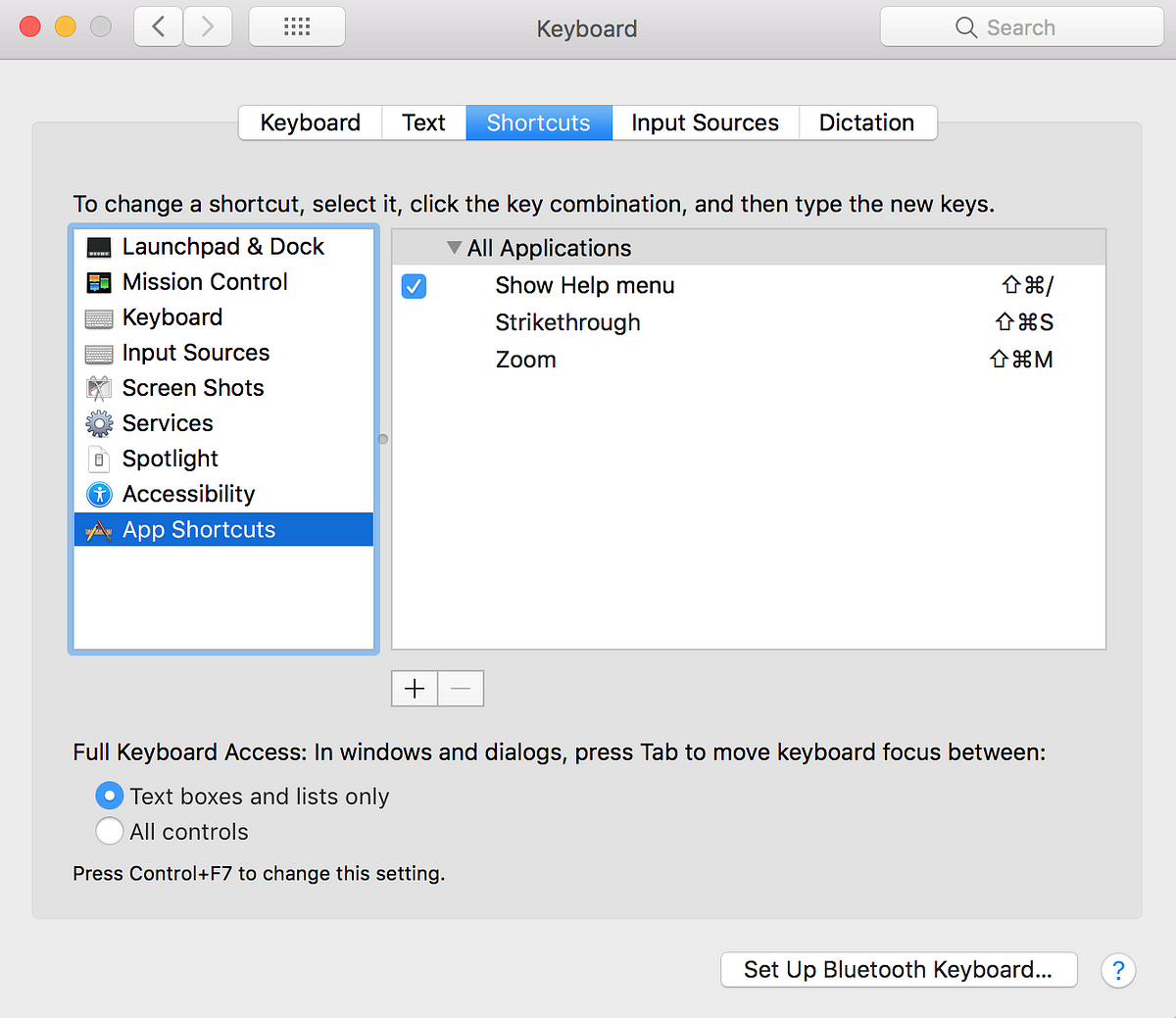
1. How to Apply Strikethrough Formatting on a Mac
To apply strikethrough formatting on a Mac, follow these steps:
a. Using Keyboard Shortcut
- Select the text you want to cross out.
- Press the Command key (⌘) and Shift key together.
- While holding the Command and Shift keys, press the T key.
The selected text will now appear with a horizontal line through it, indicating that it has been strikethrough.
b. Using Application Menus
Alternatively, you can also apply strikethrough formatting using the menus in different applications:
- Select the text you want to cross out.
- Go to the application’s menu bar.
- Click on the “Format” menu.
- Look for the “Font” or “Text” submenu.
- In the submenu, find the option for “Strikethrough” or “Strikethrough Text” and click on it.
The selected text will now be formatted with a strikethrough.
2. Applications that Support Strikethrough Formatting
The Mac strikethrough shortcut works in various applications across the macOS ecosystem. Here are some examples:
- Pages: Apple’s word processing application, Pages, supports strikethrough formatting for editing and formatting documents.
- Microsoft Word: The popular word processor, Microsoft Word, also includes strikethrough formatting options that can be applied using the Mac strikethrough shortcut.
- TextEdit: The default text editor on macOS, TextEdit, allows you to apply strikethrough formatting to text.
- Notes: Apple’s built-in Notes app supports strikethrough formatting, making it easy to mark up text or create to-do lists.
3. Benefits of Using Strikethrough Formatting
Strikethrough formatting offers several advantages for users:
- Clarity: Crossed-out text helps readers distinguish between original content and any changes or deletions made.
- Revision and Proofreading: Strikethrough formatting is a useful tool for editors, writers, and proofreaders, enabling them to mark up documents and keep track of revisions.
- Organization: Strikethrough formatting can assist in organizing information, such as marking completed tasks or indicating outdated data.
4. Strikethrough Shortcut Alternatives
While the Mac strikethrough shortcut is a quick and convenient method, there are alternative ways to apply strikethrough formatting:
- Using Formatting Options: Some applications provide buttons or formatting options in the toolbar to apply strikethrough to selected text.
- Customizing Keyboard Shortcuts: Mac users can customize their keyboard shortcuts through the System Preferences menu to create personalized shortcuts for strikethrough formatting.
Conclusion
The Mac strikethrough shortcut offers a simple and efficient way to cross out text on your Mac computer. Whether you are editing documents, proofreading, or organizing information, this formatting option can be a valuable tool. Remember the keyboard shortcut—Command + Shift + T—and enjoy the convenience of applying strikethrough formatting in various applications on your Mac.
