If your AirPods are blinking orange, it’s likely indicating an issue that needs attention. Understanding what this blinking signifies is crucial for troubleshooting and resolving any potential problems with your wireless earbuds. Here’s an introduction to the phenomenon of AirPods blinking orange:
The AirPods, Apple’s iconic wireless earbuds, are designed to provide seamless connectivity and superior audio quality to users. However, like any electronic device, they may encounter issues or errors that require troubleshooting. One such issue is the AirPods blinking orange, which serves as a visual indicator of a problem. The blinking orange light typically indicates a specific error condition or status that users need to address.

When your AirPods are blinking orange, it’s essential to identify the reason behind this behavior. There are several potential causes for the orange blinking light, ranging from low battery levels to connectivity issues or hardware malfunctions. By understanding the possible reasons for this indicator, users can take appropriate steps to diagnose and resolve the issue, ensuring their AirPods function optimally.
In this guide, we’ll explore the common reasons why AirPods blink orange, along with troubleshooting steps to address each scenario. Whether it’s a simple fix like charging the AirPods or a more complex issue requiring further investigation, this guide aims to equip users with the knowledge and tools to effectively troubleshoot their AirPods and restore them to normal functionality.
Four Reasons Why Your AirPods Blinking Orange
When observing the status lights on your AirPods case, it’s important to note that each color conveys specific information to the user. For instance, a flashing green light signals that the case is fully charged, while a flashing white light indicates that the case is in pairing mode. However, the presence of an orange (or amber) hue signifies different scenarios:
1. Solid Orange Light with AirPods in the Case: This indicates that your AirPods are currently being charged while inside the case. It serves as a visual confirmation that the charging process is underway.
2. Solid Orange Light without AirPods in the Case: In this scenario, the solid orange light suggests that the case itself lacks sufficient charge to fully recharge your AirPods. It prompts users to recharge the case to ensure their AirPods can be powered up adequately.
3. Flashing Orange Light: When the orange light is flashing, it may indicate that your AirPods are encountering difficulties in pairing with your chosen audio source, whether it be a phone, PC, game console, or another device. This flashing orange light serves as an alert to troubleshoot and resolve any pairing issues to ensure seamless connectivity.
Read Also:- Why Does My Airtag Randomly Beep How To Stop It
Why Airpods Blinking Orange? How To Fix It
Just let your AirPods and case charge longer
When you notice a solid orange light, indicating that either the AirPods or the case are charging, it typically suggests a low battery level. In this scenario, the best course of action is to allow them to charge for a longer period. As they charge, the orange light will eventually disappear, indicating that the AirPods or the case have reached an adequate battery level. However, if you encounter a flashing orange light specifically from the case, it suggests a different issue, and further troubleshooting steps are necessary.
Reset & reconnect your AirPods
1. Begin by placing your AirPods inside the charging case and allowing them to sit for at least 30 seconds. This brief pause ensures that any potential glitches are temporarily halted.
2. Unlock your iPhone and navigate to the Settings app.
3. Within Settings, locate and tap on Bluetooth. This will open the Bluetooth menu where you can manage your connected devices.
4. Find your AirPods listed among the available Bluetooth devices and tap on the small “i” icon next to their name. This action opens up additional settings for your AirPods.

5. Within the AirPods settings, select the option to Forget This Device. Confirm the action to disconnect your AirPods from your iPhone.
6. With your AirPods still in the open charging case, locate the setup button on the back of the case. Press and hold this button for at least 15 seconds. Initially, the status light should begin flashing orange and then switch to flashing white.
7. Return to your iPhone’s Bluetooth settings and wait for your AirPods to appear as a new device. Once they appear, select them to initiate the connection process.
Restart your audio source
Another potential cause of the orange flashing error with your AirPods may not lie within the earbuds themselves, but rather with the audio source they are connected to. Whether your AirPods are paired with a PC, smartphone, or gaming console, it’s worth considering that the issue could originate from the device’s end. In such cases, we suggest performing a simple yet effective troubleshooting step: turning the audio source off and then back on again. This action serves to refresh the device, clear out any background applications or processes that may be interfering with the connection, and potentially rectify any underlying connection issues. By rebooting the audio source, you give it a chance to reset and establish a fresh connection with your AirPods, which may help resolve the orange flashing error you’re encountering.
Clean your AirPods
Over time, true wireless earbuds like AirPods can accumulate dirt, debris, and other unwanted substances. If these particles gather around or near the sensors of your AirPods, it can impede the device’s ability to maintain contact with the AirPods case, leading to issues with proper charging. Therefore, it’s crucial to regularly clean your AirPods to ensure optimal performance.
To effectively clean your AirPods, you’ll need a few basic supplies: 70% isopropyl alcohol, cotton swabs, and toothpicks. Begin by dampening the cotton swabs with the isopropyl alcohol. Then, gently rub the dampened cotton swabs on the surface of both the AirPods and the AirPods case to remove any accumulated dirt and grime. Be cautious not to saturate the AirPods with alcohol, as excessive moisture can damage the electronic components.
Contact Apple’s technical support
If you’ve exhausted all troubleshooting options and are still experiencing issues with your AirPods, it’s advisable to reach out to Apple’s technical support for assistance. You can contact them through various channels, including online support, phone (800-275-2273), or by visiting an Apple Store in person. Apple is renowned for its exceptional customer service, and their support team is well-equipped to help diagnose and resolve any issues you may encounter with your AirPods.
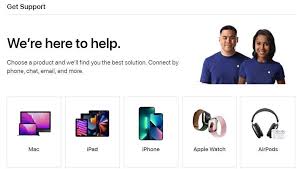
Whether it’s a hardware malfunction, software glitch, or connectivity problem, Apple’s experts can provide personalized assistance to address the issue effectively. Don’t hesitate to seek assistance from Apple’s technical support if you’re unable to resolve the problem on your own.
Conclusion
Encountering the orange blinking error with your AirPods can be frustrating, but it’s often accompanied by straightforward solutions. From addressing low battery levels to troubleshooting connectivity issues and ensuring proper cleaning, there are various steps you can take to resolve the problem. However, if these troubleshooting steps fail to resolve the issue, contacting Apple’s technical support is recommended.
Their expert assistance can help identify and address any underlying issues, ensuring that you can continue enjoying your AirPods without interruption. By staying proactive and seeking assistance when needed, you can effectively overcome the orange blinking error and maintain optimal functionality with your AirPods.
