Discord is one of the most popular messaging and voice chat platforms, with millions of active users worldwide. However, sometimes Discord users may encounter an error that prevents them from accessing the app properly – the “Awaiting Endpoint” error. This error can be frustrating, but fortunately, there are several ways to fix it. In this article, we will cover four methods that can help you resolve the Discord Awaiting Endpoint error.
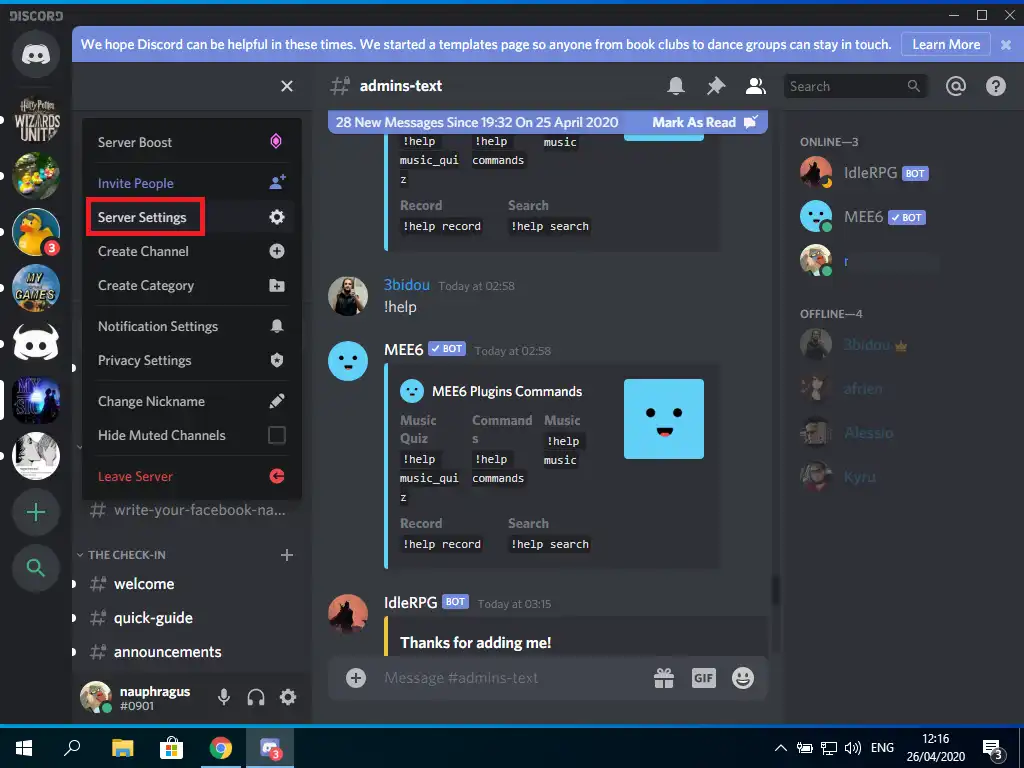
What is the Discord Awaiting Endpoint Error?
The “Awaiting Endpoint” error on Discord occurs when the app is unable to establish a connection with the server. This can be caused by several factors, such as a poor internet connection, server issues, or problems with the Discord app itself.
Method 1: Restart Discord
The first and simplest method to fix the Discord Awaiting Endpoint error is to restart the app. This can help resolve any temporary glitches or issues with the app. Here’s how to restart Discord:
- Close the Discord app.
- Open the Task Manager by pressing Ctrl + Shift + Esc.
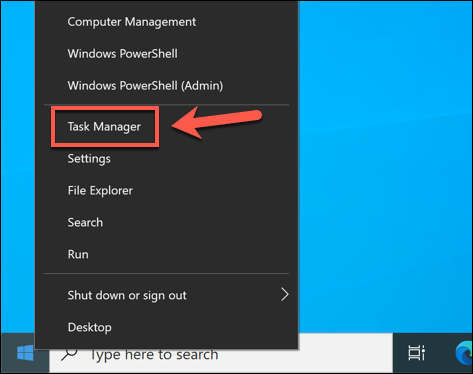
- Look for any Discord processes that are still running and end them.
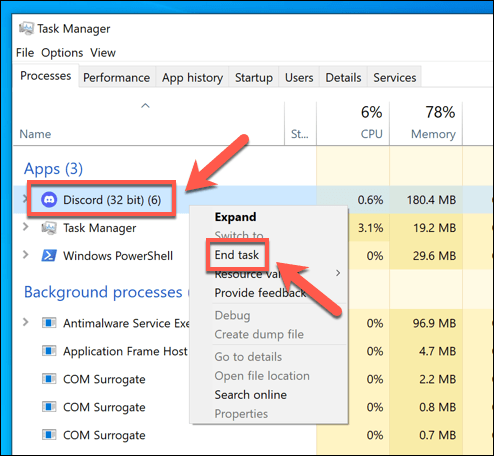
- Restart the Discord app.
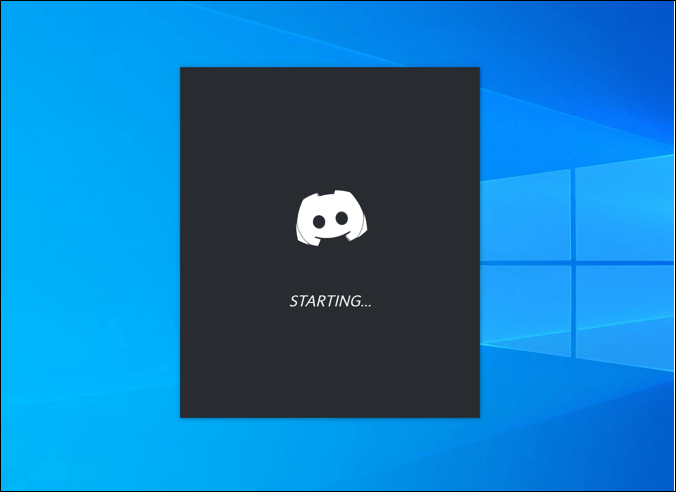
Method 2: Check Your Internet Connection
Another common cause of the Discord Awaiting Endpoint error is a poor internet connection. To check if your internet connection is the problem, try the following:
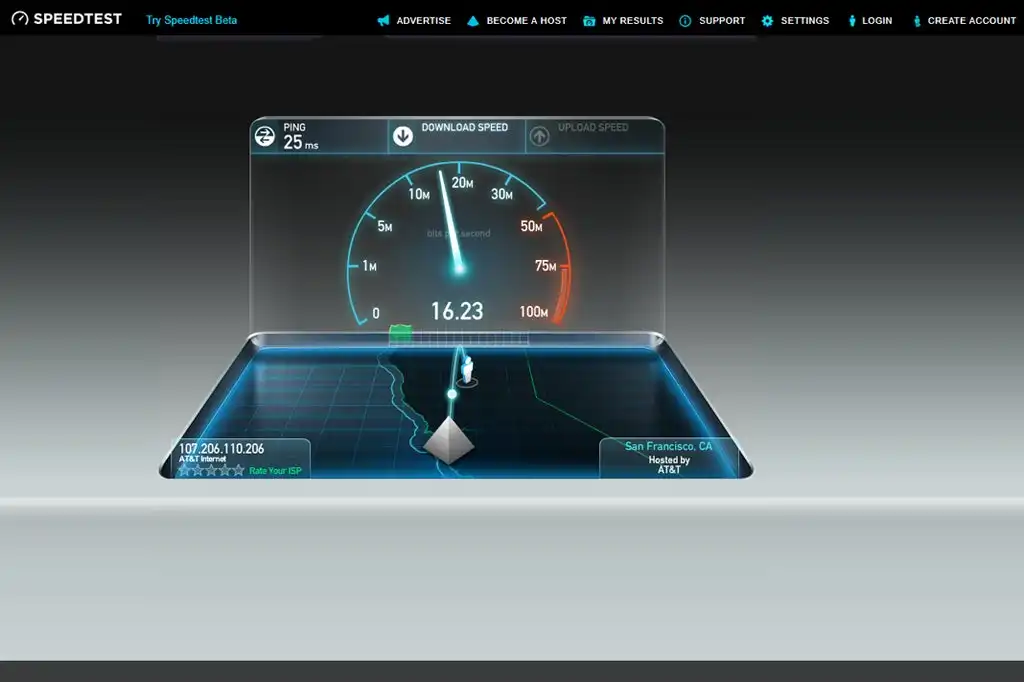
- Close the Discord app.
- Open a web browser and try to access a website.
- If the website doesn’t load or is slow, it may indicate a problem with your internet connection.
- Try resetting your modem or router, or contact your internet service provider for assistance.
Method 3: Change Server Region
Discord has multiple servers located in different regions worldwide. Sometimes, switching to a different server region can help resolve the Awaiting Endpoint error. Here’s how to change your server region on Discord:
- Open Discord and go to the server list.
- Click on the server you want to change the region for.
- Click on the server settings icon (gear icon) next to the server name.
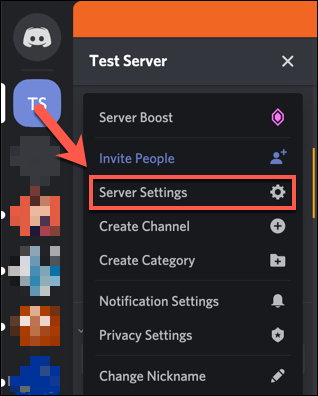
- Go to the “Overview” tab and scroll down to the “Server Region” section.
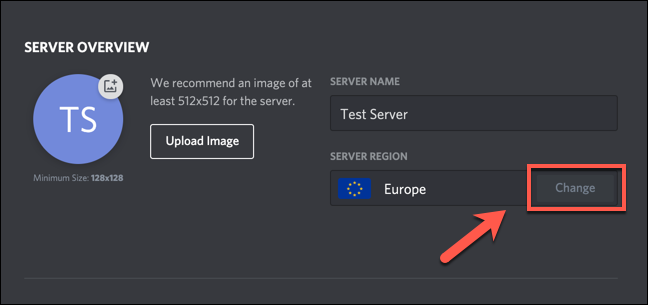
- Click on the dropdown menu and select a different region.
- Restart the Discord app.
Method 4: Update Discord
If none of the above methods work, you may need to update your Discord app. Discord regularly releases updates to fix bugs and issues, and installing the latest update may resolve the Awaiting Endpoint error. Here’s how to update Discord:
- Open Discord and click on the user settings icon (gear icon) in the bottom left corner.
- Click on the “Appearance” tab.
- Scroll down to the “Advanced” section and enable the “Developer Mode” option.
- Close the user settings window and right-click on the Discord app icon in your taskbar.
- Click on “Quit Discord“.
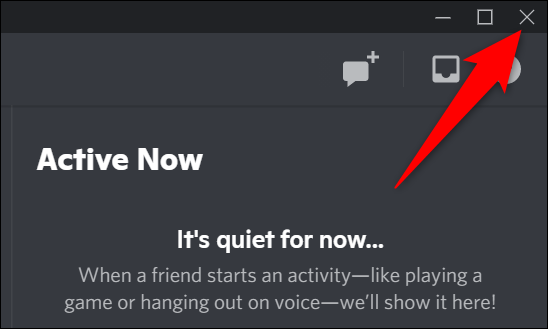
- Open your file explorer and navigate to the folder where you installed Discord.
- Find the “Update.exe” file and run it.
- Follow the on-screen instructions to update Discord.
Conclusion
The Discord Awaiting Endpoint error can be frustrating, but there are several methods to fix it. Restarting Discord, checking your internet connection, changing server region, and updating Discord are all effective solutions. If none of these methods work, you may need to contact Discord support for further assistance.
FAQs
Q – What causes the Discord Awaiting Endpoint error?
Ans – The error can be caused by a poor internet connection, server issues, or problems with the Discord app itself.
Q – How do I fix the Discord Awaiting Endpoint error?
Ans – You can try restarting Discord, checking your internet connection, changing server region, or updating Discord to fix the error.
Q – How do I restart Discord?
Ans – Close the app, end any running Discord processes in the Task Manager, and restart the app.
Q – How do I change my server region on Discord?
Ans – Go to the server settings of the server you want to change, scroll down to the “Server Region” section, select a different region, and restart Discord.
Q – How do I update Discord?
Ans – Enable Developer Mode in the user settings, quit Discord, run the Update.exe file in the Discord installation folder, and follow the on-screen instructions.
By following these methods, you can easily fix the Discord Awaiting Endpoint error and get back to using the app normally. Remember to always keep your Discord app updated and ensure that you have a stable internet connection for the best experience.
