Experiencing issues with your 5G connection can be frustrating, especially when you’re relying on it for fast and reliable internet access. Whether you’re streaming high-definition videos, engaging in online gaming, or simply trying to browse the web, a malfunctioning 5G connection can disrupt your digital experience. Understanding the potential reasons behind why your 5G is not working is the first step towards resolving the issue and getting back online seamlessly.
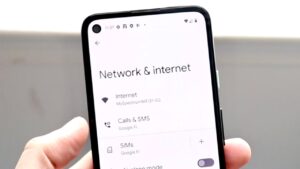
One common culprit for 5G connectivity issues is network congestion. As more users adopt 5G technology and utilize bandwidth-intensive applications, network congestion can occur, leading to slower speeds and intermittent connections. Additionally, environmental factors such as weather conditions, physical obstacles, and geographic location can impact 5G signal strength and stability. Understanding how these external factors can affect your 5G connection is essential for troubleshooting and resolving connectivity issues effectively.
Furthermore, device compatibility and software updates play a crucial role in ensuring optimal 5G performance. Older devices may lack support for the latest 5G standards or require firmware updates to maintain compatibility with network infrastructure. Additionally, software bugs or glitches within your device’s operating system can contribute to 5G connectivity issues. Regularly updating your device’s software and ensuring compatibility with your network provider’s 5G infrastructure can help mitigate these issues and improve overall connectivity.
Why Is My 5G Not Working
When your 5G-capable phone fails to connect to a 5G network, the primary reason often lies in the absence of 5G coverage in your area by your carrier or the network you’re roaming on. While urban regions may boast comprehensive 5G coverage, certain areas, especially rural ones, might still rely solely on 4G networks, if they have any signal at all.
However, there are additional factors to consider. Your phone must be compatible with the specific 5G bands used by your carrier. If you’re using a phone from a different country, it may not support the 5G frequencies utilized in your location. Moreover, your carrier could be experiencing outages or your phone plan might not include 5G access.
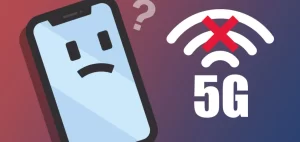
Although some of these issues lack straightforward solutions, there are instances where bugs or misconfigured software settings could be at fault. In such cases, there are relatively quick fixes you can attempt to troubleshoot the problem and potentially restore your 5G connection.
Read Also:- Clipboard History Iphone: How To Access And Manage?
How To Fix 5G On An Android Device Or IPhone
1. Ensure 5G is enabled on your device: Some phones allow you to disable 5G to conserve battery life. On Android, navigate to Settings and search for options like “Network mode” or “Preferred network type.” For iPhones, go to Settings > Cellular > Voice and Data, and select either “5G Auto” or “5G On.” Note that choosing “5G On” may drain your battery faster as it prioritizes 5G usage.
2. Try toggling Airplane Mode on and off: This action can prompt your phone to reconnect to cellular networks, potentially resolving temporary issues like being temporarily disconnected from 5G due to network congestion. Look for the airplane icon in Quick Settings (Android) or Control Center (iPhone), or toggle cellular settings directly in your phone’s Settings app.
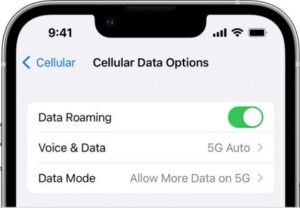
3. Check your carrier’s coverage map: Verify if your carrier offers 5G coverage in your area by consulting their coverage map, typically available on their website. If your location lacks 5G coverage, there may be limited options to resolve the issue other than relocating to an area with coverage.
4. Verify that your phone plan includes 5G access: Certain budget carriers or data plans may restrict access to 4G networks as a cost-saving measure. Ensure your plan includes 5G access to utilize the technology’s benefits fully.
5. Confirm that your phone supports your carrier’s 5G bands: Ensure compatibility between your phone’s 5G radios and the bands utilized by your carrier. Research the specifications of both your phone and carrier to verify compatibility.
6. Check for operating system updates: Occasionally, bugs or issues with Android or iOS may affect 5G connectivity. Check for system updates on your device to ensure you have the latest software version installed, which may include bug fixes or improvements related to 5G connectivity.
7. Attempt to force a carrier settings update: Carriers may release updates to improve compatibility or address specific issues. Look for options like “Carrier Settings” in your phone’s Settings app (Android) or navigate to Settings > General > About on iPhones to prompt a carrier settings update.
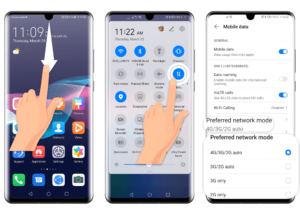
8. Consider resetting network settings as a last resort: This action resets various network-related settings on your device, potentially resolving connectivity issues. However, note that it may disrupt Wi-Fi logins and VPN connections, so proceed with caution and consider backing up your device beforehand.
Conclusion
Encountering issues with 5G connectivity can be frustrating, but understanding the various factors at play can help troubleshoot and resolve the problem effectively. Whether it’s ensuring that your device is properly configured, checking for network coverage in your area, verifying plan compatibility with your carrier, or addressing potential software or hardware issues, there are steps you can take to improve your 5G experience.
By systematically addressing each potential issue and leveraging available resources, you can work towards restoring 5G connectivity and enjoying the benefits of high-speed internet access on your compatible devices. Remember to approach troubleshooting with patience and thoroughness, as identifying and resolving the root cause may require diligence and persistence.
