Are you experiencing the perplexing phenomenon of your iPhone vibrating seemingly without any discernible notifications or alerts? This enigmatic occurrence can be both frustrating and puzzling for users. While your device may vibrate sporadically for various reasons, understanding the potential causes can help you troubleshoot and resolve the issue.

One possible explanation for your iPhone’s random vibrations could be related to its settings and configurations. In some cases, certain settings or features may inadvertently trigger vibrations, even when there are no visible notifications. Additionally, software glitches or bugs within the operating system can also contribute to this perplexing behavior.
Hardware issues may also be a culprit behind the unexpected vibrations. Malfunctions in the device’s vibration motor or other internal components could cause it to vibrate intermittently without any apparent cause.
Why Your Iphone Randomly Vibrating Without Notifications? Here’s How To Fix It
1. Force Restart the iPhone
Force restarting your iPhone can often resolve various issues, including unexpected vibrations. The method for force restarting depends on your iPhone model:
For iPhone 8 or later: Press and release the volume up button, followed by the volume down button. Then, press and hold the side button until the Apple logo appears.
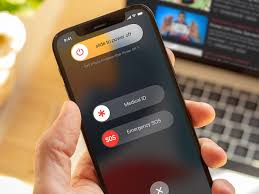
For iPhone 7 or 7 Plus: Press and hold the Sleep/Wake button along with the Volume Down button until the Apple logo appears.
For iPhone 6s or older: Press and hold the Sleep/Wake button along with the Home button until the Apple logo appears.
2. Turn off Vibration
If force restarting doesn’t solve the issue, try disabling vibration on your device. Navigate to Settings > Sounds and toggle off the “Vibrate on Silence” feature to prevent vibration in silent mode. For disabling all vibrations, go to General > Accessibility and turn off the Vibration switch.
3. Ensure iPhone Is Not Wet and Address Moisture
Random vibrations could indicate moisture intrusion or liquid exposure. Power off your device immediately and allow it to dry thoroughly using methods like placing it in a rice bag or using silica gel packets to absorb moisture.
4. Check Mail Notifications
Vibrations may be triggered by email notifications. Navigate to Settings > Notification Center > Mail and adjust notification alerts for each mail account to prevent unexpected vibrations.
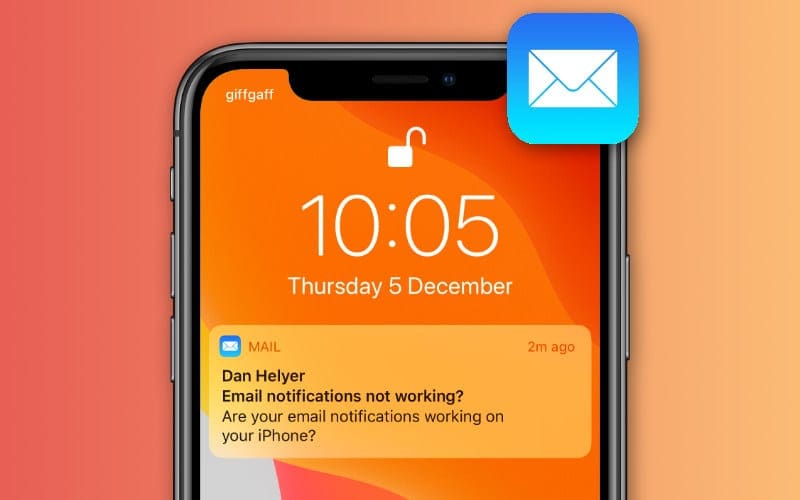
5. iPhone Vibrates for No Reason Only When Charging
If vibrations occur only during charging, check for a defective or damaged charger cable. Replace the cable with a new one to resolve the issue.
6. Wait until the Battery Runs out
As a last resort, allow the iPhone battery to drain completely to reset the device and resolve the issue of random vibrations. Recharge the device with a functional charger once the battery is depleted.
Conclusion
Experiencing random vibrations on your iPhone without notifications can be frustrating, but there are several troubleshooting steps you can take to address the issue. By force restarting your device, disabling vibration settings, ensuring there is no moisture damage, adjusting mail notification settings, checking charger cables, and allowing the battery to drain completely as a last resort, you can potentially resolve the problem.
If the issue persists after trying these steps, it may be necessary to seek assistance from Apple support or visit an authorized service provider to diagnose and fix any underlying hardware issues.
