If you find the SOS feature on your iPhone activated accidentally or wish to disable it for any reason, you’re in the right place. The SOS feature is a vital safety measure that allows users to quickly call emergency services and alert designated contacts in times of distress. However, it’s not uncommon for users to inadvertently trigger this feature, leading to unnecessary emergency calls or notifications.
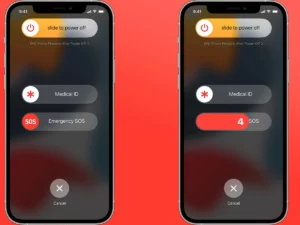
In this guide, we’ll explore step-by-step instructions on how to turn off the SOS feature on your iPhone. Whether you’re looking to disable it temporarily or permanently, we’ll cover various methods to help you achieve this. By following these straightforward steps, you can regain control over the SOS feature and prevent any unintended emergency calls or notifications.
Join us as we delve into the settings of your iPhone to deactivate the SOS feature and ensure a seamless user experience. Whether you’re a new iPhone user or simply seeking to customize your device’s settings, this guide will equip you with the knowledge and tools needed to disable the SOS feature effectively. Let’s get started on learning how to turn off SOS on your iPhone.
How To Get SOS Off Iphone
To disable the SOS feature on your iPhone, you can adjust various activation options within the Settings app. Here’s a step-by-step guide to accomplish this:
1. Open the Settings app on your iPhone.
2. Scroll down and tap on “Emergency SOS.”
3. To disable manual shortcuts for initiating emergency calls:
a) Toggle off “Call with Hold and Release.”
b) Toggle off “Call with 5 Button Presses.”
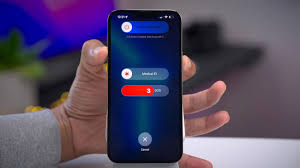
4. If you wish to disable automatic Crash Detection calling:
a) Toggle off “Call After Severe Crash.” Note that this option is available only on iPhone 14 and later models running iOS 16 and later.
It’s important to note that even if you disable these activation options, you can still access Emergency SOS through the power-off screen. To access the power-off screen on most iPhones (excluding models with a home button), follow these steps:
1. Simultaneously hold down the side button and one of the volume buttons until the power-off screen appears.
2. Swipe the Emergency SOS slider to initiate an emergency call.
Read Also:- Iphone Randomly Vibrates [problem + solution guide]
How To Fix “SOS Only” Problem on IPhone
If your iPhone displays “SOS” or “SOS only” in the status bar, it indicates that regular cellular service is unavailable. However, in such situations, you may still be able to make emergency calls to numbers like 911 or send satellite alerts if you have an iPhone 14 or later model.
To address the “SOS only” issue on your iPhone, you can try several troubleshooting steps:
1. Restart your iPhone: Begin by restarting your device, as this often resolves minor software glitches or connectivity issues.
2. Move to a different area: If you’re currently in a location with poor cellular reception, “SOS only” may appear more frequently. Moving to an area with better coverage can help restore regular cellular service.
3. Restart cellular data: In well-serviced areas, consider restarting your cellular data. Navigate to Settings > Cellular and toggle off Cellular Data for about 10 seconds before toggling it back on.
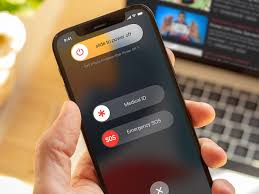
4. Activate roaming: If you’re traveling and experiencing no service, ensure that Data Roaming is enabled in Settings > Cellular > Cellular Data Options. However, keep in mind any potential roaming fees associated with this option.
5. Check your SIM card: If you’re using a physical SIM card, remove it, check for any damage, and reinsert it securely into the device.
6. Verify carrier status: If the “SOS only” message persists after attempting the above steps, there may be an issue with your carrier. Use resources like Downdetector to check for any widespread outages affecting your network provider’s service.
Conclusion
While there isn’t a direct switch to turn off the SOS feature on your iPhone, you can effectively mitigate its activation by adjusting various settings in the device’s settings menu. By disabling manual shortcuts and automatic Crash Detection calling options in the Emergency SOS settings, you can prevent accidental emergency calls or notifications.
Additionally, it’s essential to be aware that even with these settings changes, Emergency SOS can still be accessed through the power-off screen by simultaneously holding down the side button and one of the volume buttons on most iPhone models. Therefore, it’s crucial to remain mindful of this feature’s accessibility and take appropriate precautions to avoid unintentional emergency calls.
