The inclusion of an Web browser on Roku devices opens up a world of possibilities for users, allowing them to browse the web directly on their TV screens. With this feature, users can access a wide range of online content, including websites, streaming platforms, news portals, and more, all from the comfort of their living rooms.
By integrating an web browser into the Roku platform, users can enjoy a seamless browsing experience without the need for additional devices such as laptops or smartphones. Whether it’s streaming videos, shopping online, checking social media, or researching topics of interest, having a web browser on Roku enhances the versatility and functionality of the device.

This introduction of a browser extends the capabilities of Roku beyond traditional streaming, offering users greater flexibility and convenience in accessing online content. Whether you’re catching up on the latest news, watching tutorials, or simply browsing your favorite websites, the internet browser on Roku provides a convenient way to explore the web from your TV screen.
In this guide, we’ll explore the features of the web browser on Roku, how to access it, and some tips for optimizing your browsing experience. Whether you’re a newcomer to Roku or a seasoned user, the internet browser feature opens up new possibilities for entertainment and information retrieval.
Does Roku Have A Web Browser?
While Roku itself hasn’t introduced a dedicated web browser as part of its platform, users still have options to access basic browsing capabilities through third-party apps or channels. These third-party solutions provide limited browsing functionalities, allowing users to access some online content directly on their Roku devices.
In the absence of an official web browser, users can explore alternative methods to view web content on their Roku-connected TV screens. One such method involves utilizing screen mirroring or casting features available on certain devices. For example, users can mirror their Android smartphones or cast their computer screens to the Roku device, enabling them to view web content from their devices on the TV.
This workaround allows users to share and display web pages, videos, and other online content on a larger screen, enhancing the viewing experience. While it may not offer the full functionality of a dedicated web browser, it provides a practical solution for accessing online content on Roku devices.
Additionally, some third-party channels or apps available on the Roku Channel Store may offer limited browsing capabilities, albeit with varying degrees of functionality and user experience. These apps may allow users to access specific websites or online services directly through the Roku interface, providing a more streamlined browsing experience compared to screen mirroring options.
Read Also:- Does Roku Have A Web Browser?
Top Ways To Use a Browser on Roku TV
Given that Roku doesn’t offer an official web browser, users must employ alternative methods to access browsing capabilities on their Roku TV. Fortunately, there are two main approaches: screen mirroring and casting from a web browser.
1. Screen Mirroring
Screen mirroring enables users to project the content of their device’s web browser onto their Roku TV, allowing for browsing on a larger screen. However, the compatibility between the user’s device and the Roku TV may affect the ease of using this feature. Additionally, a stable internet connection is crucial to ensure smooth mirroring without lag.
While screen mirroring allows users to display everything from their device screen on the TV, it may drain the device’s battery and may not be ideal for multitasking. Nonetheless, it offers a comprehensive solution for accessing web content, including websites and other content that may not be accessible through casting.
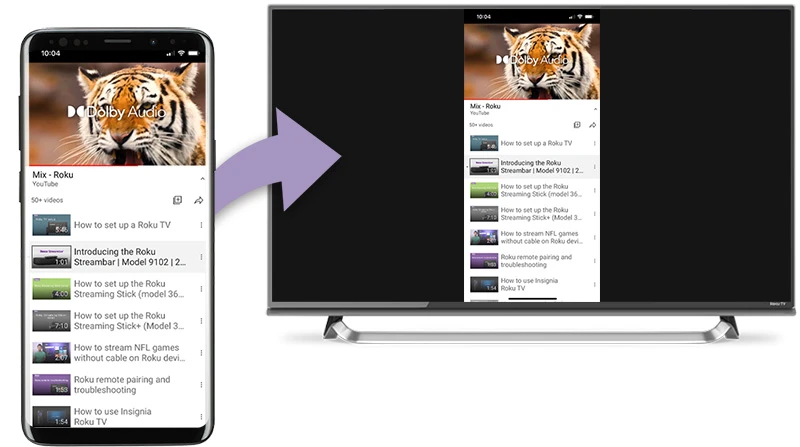
2. Casting Your Browser
Alternatively, users can cast their favorite web browser to the Roku TV screen using casting apps. Popular casting apps like Cast to TV, Web Video Caster, and LocalCast facilitate this process. Cast to TV is suitable for streaming music and videos, while LocalCast offers support for various subtitles and customization options. Web Video Caster provides similar functionality and customization features.
While casting offers convenience, the user experience may vary depending on the capabilities of the casting app used. Nonetheless, casting provides users with another method to enjoy browsing on their Roku TV, expanding their options for accessing web content.
How Does Roku Work?
To utilize Roku, you’ll need to ensure that you have an internet connection and a compatible TV device equipped with an HDMI port to connect to the Roku device. The Roku device connects to your TV via an HDMI cable, enabling you to access its features and functionalities.
Connecting to the internet can be done either through Wi-Fi or by using an Ethernet cable, depending on your preferences and the availability of network infrastructure in your location. Once your Roku device is connected to the internet, you’ll be able to access a wide range of streaming services, including popular platforms like Netflix, Hulu, and Amazon Prime Video.
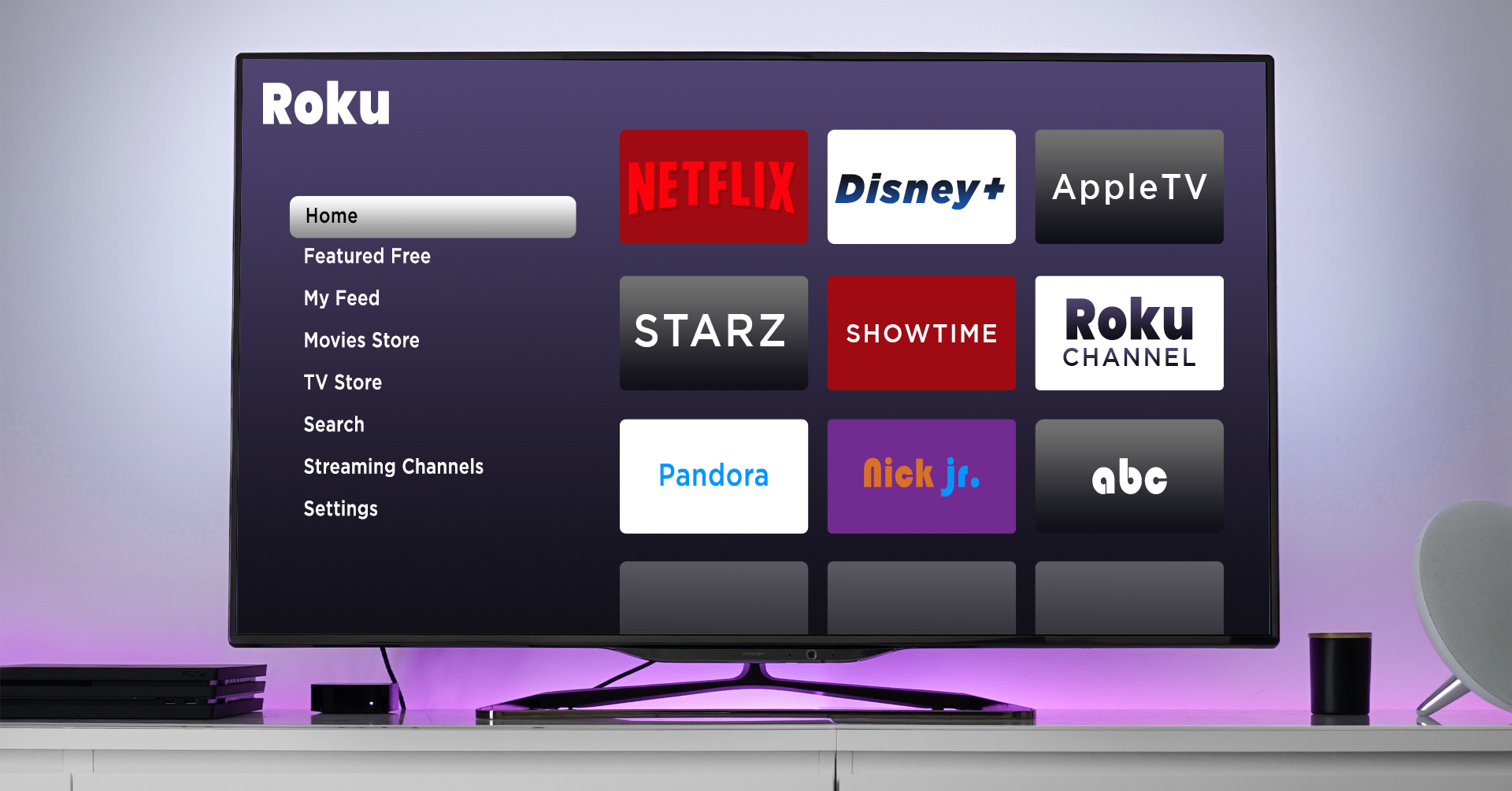
Roku features internal applications, often referred to as “Channels,” which provide additional functionality and content options. These channels function similarly to apps on smartphones, offering various services such as streaming live TV channels, accessing on-demand content, and playing games. Services like Philo and Sling TV offer live TV streaming options that can be accessed through Roku.
To add new channels or apps to your Roku device, you can visit the Roku Channel Store, where you’ll find a diverse selection of options to enhance your streaming experience. Whether you’re looking for entertainment, news, sports, or lifestyle content, the Roku Channel Store offers a wide range of channels to cater to your preferences.
Conclusion
While Roku itself does not offer a proprietary web browser, users have alternative options to access browsing capabilities on their Roku devices. Screen mirroring and casting from compatible devices provide avenues to display browser content on Roku TVs, offering users the flexibility to browse the internet on a larger screen. Additionally, Roku’s Channel Store provides access to a variety of channels, including those that offer streaming services and additional functionalities akin to apps on other devices. While browsing options on Roku may not be as seamless as dedicated web browsers, these workarounds allow users to enjoy web content on their Roku TVs with relative ease.
