Unmuting notes on Instagram can enhance your social media experience by allowing you to receive notifications for specific accounts or posts that you’re interested in. Whether it’s to stay updated with your favorite influencers, brands, or friends, understanding how to unmute notes is essential for ensuring you don’t miss out on important content.
Fortunately, Instagram offers a straightforward process for managing your notifications and unmuting notes whenever you choose. By following a few simple steps, you can regain access to notifications from muted accounts and stay connected with the content that matters most to you.
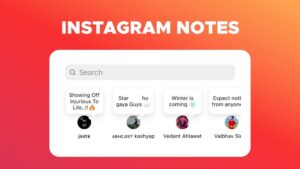
To begin, navigate to the profile of the account whose notes you wish to unmute. Once there, locate the “Following” button, which is typically located next to the account’s profile picture. Tap on the “Following” button to access a menu of options related to your notification settings for that account. Within this menu, you’ll find the option to “Mute” or “Unmute” notes from the account.
Select the “Unmute” option to restore notifications from the account and start receiving updates once again. This simple process allows you to control your notification preferences and tailor your Instagram experience to suit your interests and preferences.
How To Unmute Notes On Instagram
There are a couple of methods you can use to unmute notes on Instagram, offering flexibility in managing your notification preferences. The first method involves visiting the profile of the account whose notes you want to unmute. Once you’re on their profile, locate the “Following” button, typically situated next to their profile picture. Tap on this button to access a menu of options related to your notification settings for that specific account.
Within this menu, you’ll find the option to “Unmute” notes from the account. By selecting this option, you’ll restore notifications from the account and start receiving updates again. This method allows for a straightforward and direct approach to unmute notes, giving you control over your notification preferences.
How To Unmute Instagram Notes From The Profile Page
1. Begin by launching the Instagram app on your Android or iOS device.
2. Once the app is open, navigate to the profile page of the user whose notes you want to unmute. You can do this by searching for their username in the search bar at the top of the screen or by tapping on their profile picture if you’ve interacted with them recently.
3. On the user’s profile page, locate the button that reads “Following.” This button is typically found near the top of the screen, next to their profile picture and bio information. Tap on this button to access a menu of options related to your interaction with this user.
4. Within the menu that appears, you’ll find the “Mute” option. Tap on this option to proceed to the mute settings for this user.
5. Once you’re in the mute settings, you’ll see various options for muting different types of content from this user, including “Posts,” “Stories,” and “Notes.” To unmute the user’s notes specifically, simply toggle the switch next to “Notes” to the off position.
6. After turning off the Notes option, you’ll no longer mute notes from this user, and you’ll start receiving notifications for their notes as usual.
Read Also:- Instagram Challenge Required Error? How To Fix It
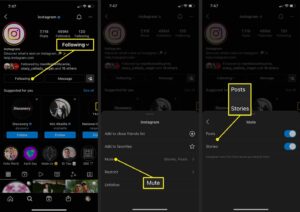
How To Unmute Instagram Notes From The Instagram Settings
1. Begin by launching the Instagram app on your Android or iOS device.
2. Tap on your profile icon, typically located in the lower-right corner of the screen. This will take you to your profile page.
3. Next, select the three-line menu button, which is usually located in the upper-right corner of the screen. This will open the menu options.
4. From the menu options, locate and tap on the “Settings” or “Settings & Privacy” section, depending on your app version.
5. Within the Settings menu, scroll down until you find the option labeled “Privacy.” Tap on this option to proceed to privacy settings.
6. Within the Privacy settings, locate and tap on the “Muted Accounts” or “Accounts You’ve Muted” option. This will display a list of the accounts you’ve muted on Instagram.
7. In the list of muted accounts, you’ll see the option to “Unmute” next to each account. Tap on the “Unmute” button next to the account(s) from which you wish to unmute Instagram Notes.
8. After tapping on the “Unmute” button, you’ll be presented with options to customize which types of content you want to unmute from that account. Toggle off the “Mute notes” option to unmute Instagram Notes specifically.
9. Repeat the process for all accounts you wish to unmute Instagram Notes for, ensuring that you’ve unchecked the “Mute notes” option for each account.
How To Fix Instagram Notes Not Showing
1. Update the Instagram App: Ensure that you have the latest version of the Instagram app installed on your device. New features and enhancements are often included in updates, so updating the app may fix any issues with the Notes feature. You can check for updates in the App Store (iPhone) or Play Store (Android).
2. Reinstall the App: If updating the Instagram app doesn’t solve the problem, consider reinstalling the app. Remove the Instagram app from your device and then download it again from the app store. This can sometimes resolve software glitches or conflicts that may be affecting the Notes feature.
3. Enable Activity Status: The Activity Status setting may be essential for the Notes feature to function properly. To ensure this setting is enabled, go to your profile picture, tap the three-line menu, then navigate to Messages and story replies > Show activity status. Make sure it is turned on to allow the Notes feature to work as intended.
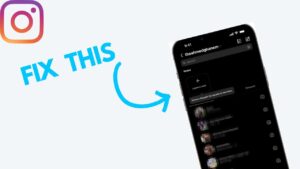
4. Check Audience Sharing: When creating a Note, users choose who can see it, such as close friends, followers you follow back, or a specific group. If you’re not seeing someone’s Notes, make sure you meet their sharing criteria and have been included in the designated audience.
5. Clear App Cache (Android Only): Accumulated cache data within the Instagram app can sometimes cause glitches or performance issues. Try clearing the Instagram app’s cache to see if that resolves the problem. Navigate to Settings > Apps & notifications > Instagram > Storage and tap Clear cache.
6. Restart Your Phone: Sometimes, a simple restart can clear up temporary issues with apps or features. Restart your phone and then check if the Instagram Notes feature is working properly.
7. Region Availability: Instagram may roll out features gradually, and Notes may not be available in all regions immediately. If you’re unable to access the Notes feature, it’s possible that it hasn’t been officially launched in your region yet. In that case, you’ll need to wait for the feature to become available in your area.
Conclusion
Managing muted notes on Instagram is a simple process that allows users to customize their notification preferences and stay connected with the content that interests them most. Whether you’re unmuting notes from specific accounts or adjusting your notification settings globally, Instagram offers intuitive options for tailoring your experience on the platform. By following the steps outlined in this guide, users can easily unmute notes either from the profile pages of muted accounts or directly from the app settings.
Additionally, troubleshooting steps are available for addressing any issues related to the Notes feature not appearing or functioning correctly. With these tools and techniques at your disposal, you can ensure that you stay informed and engaged with the content that matters most to you on Instagram.
