Turning off the Galaxy S23 is a simple process, ensuring that your device powers down efficiently and conserves battery life when not in use. Whether you’re looking to shut down your phone for a reboot or simply to conserve power, knowing how to navigate the power-off options is essential.
To begin, locate the power button on the side or top of your Galaxy S23 device. This button is typically positioned for easy access, allowing you to power off your device with a single press and hold. Once you’ve found the power button, press and hold it until the power-off menu appears on the screen.

Next, you’ll see options to power off, restart, or activate emergency mode. Swipe or tap on the “Power off” option to initiate the shutdown process. Your Galaxy S23 will then prompt you to confirm the action, ensuring that you don’t accidentally power off your device. Confirm by tapping “Power off” once more, and your device will begin the shutdown sequence.
After a few moments, your Galaxy S23 will power down completely, indicated by the screen turning black and all activity ceasing. You can then safely store or charge your device until you’re ready to power it back on again. Mastering the power-off process ensures that you can effectively manage your Galaxy S23’s battery life and perform necessary maintenance tasks with ease.
How To Turn Off The Galaxy S23 Using Button Combo
Indeed, the process of turning off smartphones has evolved, becoming more complex than simply pressing the power button. Recent phones, including those from Samsung Galaxy series, have undergone changes where pressing the power button may activate Google Assistant or Bixby instead of powering off the device. This shift isn’t exclusive to Samsung; phones launched with Android 12 and above may also wake up the virtual assistant instead of opening the power menu. Consequently, manufacturers often relabel the “Power off” button to “Side button” to reflect this alteration.
To promptly switch off your Samsung Galaxy S23, follow these straightforward steps:
1. Locate the Side Button and Volume Down Button
The volume button, situated on the phone’s right side when facing the screen, comprises the volume down button in its lower half. Beneath this elongated volume button lies the side button.
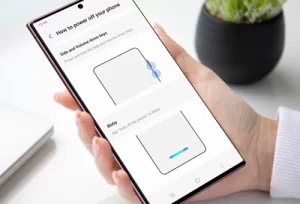
2. Press and Hold
Simultaneously press and hold the side button and the volume down button for approximately 3-5 seconds. This action triggers the appearance of the power menu on your device’s screen.
3. Choose Power Off or Restart
Within the power menu, select the “Power off” button to shut down the device, or opt for the “Restart” button to reboot it.
Remapping The Side Key To Open The Power Menu
If you prefer the traditional functionality where pressing the side key opens the power menu on your Samsung Galaxy S23, you can revert to this behavior with a few simple steps:
1. Access Settings
Open the Settings app on your Galaxy S23.
2. Navigate to Advanced Features
Scroll down and select “Advanced Features” from the list of options.
3. Select Side Key
Within the Advanced Features menu, locate and tap on “Side key.”
4. Choose Power Off Menu Option
Under the “Press and Hold” section, you’ll find different options for the side key behavior. Click on the “Power off menu” option. This action will switch from the default “Wake Bixby” setting to the “Power off menu” setting.
5. Confirmation
Once you’ve selected the “Power off menu” option, your Galaxy S23 will now respond accordingly. Every time you long press the side key, it will open the power menu as desired.
Read Also:- Why Your Iphone Randomly Vibrating Without Notifications? Here’s How To Fix It
Use The Quick Settings Menu
To swiftly turn off your Samsung phone using the Quick Settings menu, follow these steps:
1. Access Quick Settings: Swipe down once on your home screen to open the notification shade.
2. Open Quick Settings Menu: Swipe down again to reveal the Quick Settings menu.
3. Locate Power Icon: At the top right corner of the Quick Settings menu, you’ll find a power icon positioned between the search magnifying glass and settings cogwheel icons.

4. Tap Power Icon: Tap on the power icon to activate the power menu.
Force-Restart An Unresponsive Galaxy S23
When faced with an unresponsive Samsung Galaxy S23, you can perform a force restart to resolve the issue. Follow these steps to force-restart your device:
1. Locate the Side Button and Volume Down Button
Find the side button (often located on the right side of the device) and the volume down button (usually positioned on the left side).
2. Press and Hold
Simultaneously press and hold both the side button and the volume down button for approximately 15 seconds.
3. Wait for Feedback
Continue holding the buttons until you feel a brief vibration, indicating that the device has registered your action. Subsequently, the display will turn off.
4. Observe Splash Screen
After the display turns off, you’ll notice the splash screen followed by the boot animation. This sequence confirms that the force restart process has been successful.
5. Wait for Boot
Allow the device to complete the boot process. You’ll soon find yourself back on the home screen, similar to a regular restart.
Conclusion
Turning off the Samsung Galaxy S23 can be accomplished through various methods, catering to different preferences and circumstances. Whether using the side button and volume keys, accessing the Quick Settings menu, or resorting to a force restart for unresponsive situations, users have multiple options at their disposal. The availability of these diverse methods ensures convenience and flexibility in powering down the device, enhancing the overall user experience.
Additionally, the ability to customize the side key behavior further adds to the device’s user-centric design, allowing users to tailor their experience according to their preferences. Ultimately, understanding and utilizing these techniques empower users to effectively manage their Galaxy S23 device, ensuring smooth operation and optimal performance in various situations.
