If you find yourself triggering emergency calls accidentally on your iPhone 14, you may want to disable the SOS feature. The SOS feature, which is designed to quickly call emergency services when needed, can be deactivated through simple steps. To turn off SOS on your iPhone 14, you’ll need to adjust settings within the device’s settings app.
Firstly, locate and open the Settings app on your iPhone 14. Within the Settings menu, scroll down and tap on “Emergency SOS.” This section houses various settings related to emergency calls.

Once in the Emergency SOS settings, you’ll find options to customize the SOS functionality. To prevent the side button from automatically calling emergency services when pressed rapidly five times, toggle off the “Call with Side Button” option.
Additionally, if you want to disable the “Auto Call” feature, which automatically dials emergency services after the countdown timer expires when using the side button shortcut, toggle off this option as well.
What Is the SOS Feature and Why Would I Want to Turn It Off?
Certainly, here’s a more detailed explanation of the core aspects of the iPhone’s SOS feature and reasons why turning it off might be necessary:
Understanding the SOS Feature
When the SOS icon appears on your iPhone’s status bar, it signifies that your phone is unable to connect to cellular service. In such instances, your iPhone restricts you to dialing only the emergency services number, ensuring that you can still seek help in critical situations.
Reasons to Turn Off SOS
Tackling Technical Glitches: Occasionally, your iPhone 14 might encounter issues and get stuck in SOS mode. Turning off the SOS feature can serve as a troubleshooting step to resolve such technical glitches.
1. Personalizing Your iPhone Experience
For users who enjoy customizing their devices, disabling the SOS feature can prevent unintended activations, especially if they’ve reassigned the side button for other tasks.
2. Maintaining Emergency Line Integrity
Clearing emergency channels for genuine emergencies is paramount. Accidental SOS calls could divert vital resources from those in urgent need.
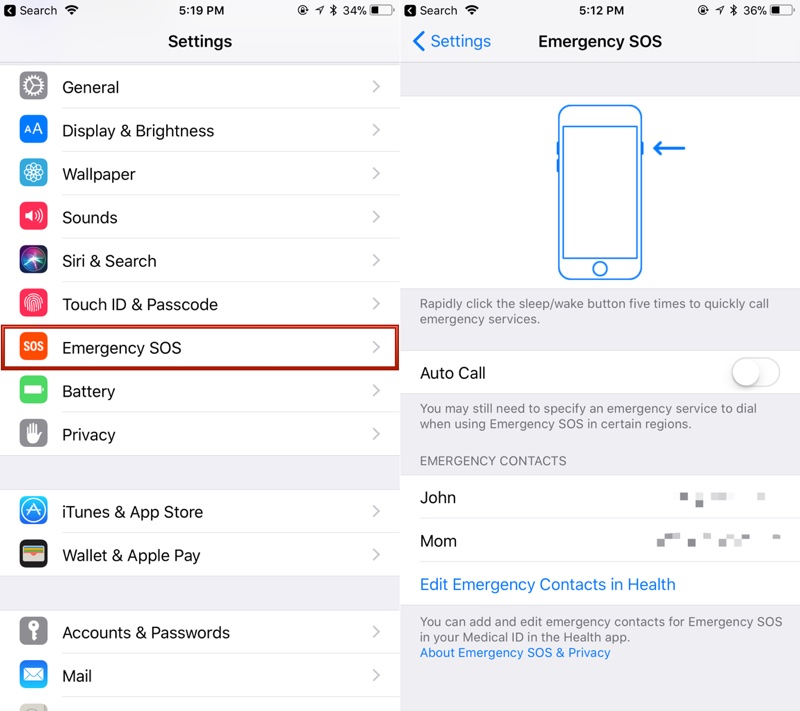
3. Avoiding Unintended Alerts
In scenarios where someone unfamiliar with tech or Apple products, such as a friend or family member, is using your iPhone, accidental SOS calls can occur. Disabling the feature helps prevent such unintended alerts.
4. Saving Battery Life
Continuous activation or operation of the SOS feature, particularly in areas with weak connectivity, can lead to rapid battery drain. Preventing unnecessary SOS calls helps conserve battery life, ensuring your phone remains operational when needed the most.
Read Also:- Why Your Iphone Randomly Vibrating Without Notifications? Here’s How To Fix It
How To Turn Off Emergency SOS On iPhone 14
1. Start-Up: To begin, unlock your iPhone and navigate to the home screen. Look for the Settings app, which is typically represented by a gear icon, and tap to open it.
2. Locate the SOS Feature: Within the Settings app, scroll down through the list of options until you find “Emergency SOS.” This section is where you can access and adjust settings related to emergency calls and SOS functionality. Tap on “Emergency SOS” to proceed.
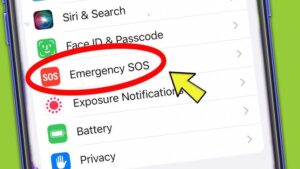
3. Turn Off: Once you’re in the Emergency SOS settings, you’ll see several options related to the SOS feature. These options may include “Call with Hold and Release,” “Call with 5 Button Presses,” and “Call After Severe Crash” (available only on iPhone 14 and 15). To deactivate the SOS feature entirely, switch off the toggles corresponding to these options.
4. Verify: After you’ve made the necessary changes to disable the SOS feature, exit the settings menu by pressing the home button or using the swipe gesture to return to the home screen. To ensure that your new preferences have been saved successfully, you can re-enter the Settings app and navigate back to the Emergency SOS settings. Double-check that the toggles for SOS-related options remain in the off position, confirming that the feature is indeed deactivated.
Conclusion
While the SOS feature on iPhone 14 can be a valuable tool in emergencies, there are instances where users may need to deactivate it. By following a simple set of steps within the iPhone’s Settings app, users can easily turn off the SOS feature to prevent accidental activations or customize their device’s functionality. This process involves navigating to the Emergency SOS settings, locating the relevant options, and toggling them off to disable the feature.
Once the changes are made, users can verify that the SOS feature is indeed turned off by checking the settings again. This straightforward procedure provides users with greater control over their iPhone’s emergency call functionalities, ensuring a personalized and optimized user experience.
