Changing your birthday on TikTok can be a simple yet crucial task for many users. Whether you’ve inputted the wrong date initially or simply want to update your profile with the correct information, this guide will walk you through the steps to ensure your birthday is accurately reflected on your TikTok account.

Firstly, navigating to your profile is the initial step. Launch the TikTok app on your device and tap on your profile icon located in the bottom-right corner of the screen. Once you’re on your profile page, locate the ‘Edit Profile’ button. This button typically appears next to your profile picture. Upon clicking this button, you’ll be directed to a screen where you can edit various aspects of your profile, including your birthday.
Next, you’ll want to find the section where your birthday is displayed. Typically, this section is labeled ‘Birthday’ and shows your birthdate in month, day, and year format. Tap on your current birthday to initiate the editing process. TikTok may prompt you to verify your identity to prevent unauthorized changes. Follow the verification steps as required, which may involve entering your account password or confirming via email or phone number.
How To Change Your Birthday On Tiktok
Changing your age within the TikTok app has become a bit more complex as the platform no longer allows direct editing of birthdates. If you find yourself in a situation where you’ve signed up with the wrong birth date, don’t fret. There’s still a way to correct it, albeit through a different process. Here’s a step-by-step guide on how to go about it:
1. Start by tapping on your profile icon, located in the bottom-right corner of the TikTok app. Once on your profile page, locate the three-line icon in the top-right corner. This will open a menu with various options.
2. Within the menu, select “Settings and Privacy,” typically found towards the bottom. This will take you to a new screen where you can manage your account settings and privacy preferences.
3. Scroll down until you find the “Support” section, and then tap on “Report a Problem.” This will open up a list of topics related to common issues and concerns users may encounter.
Read Also:- Does TikTok Screenshot Notify When You Screenshot
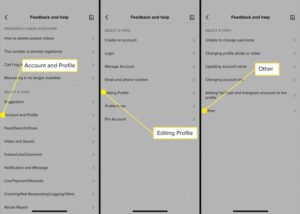
4. Under the “Topics” section, select “Account and Profile.” This will narrow down the options to topics specifically related to your account details.
5. Look for the option labeled “Editing profile” and tap on “Other.” This will lead you to a screen where you can provide more specific details about the issue you’re experiencing.
6. Within the “Other” section, choose “Need more help” to send a message directly to the TikTok support team. Here, you can compose a brief message explaining that you need to update your birthday on your account.
7. After composing your message, tap on “Report” to submit your request. Now, you’ll need to wait for a response from TikTok support, which typically arrives within a few days.
8. Once you receive a response, the TikTok representative may request government ID proof to verify your birth date. Provide the requested documentation, and they should proceed to change the age on your TikTok account to the correct date.
9. In the rare instance that TikTok support is unable to assist you in changing your age, you still have the option to delete your current account and create a new one with the correct date of birth.
Conclusion
While changing your birthday directly within the TikTok app is no longer an option, there is still a straightforward process to ensure your profile reflects the correct birthdate. By reaching out to TikTok’s customer support team and following the steps outlined in this guide, you can initiate a request to update your birthday information.
Remember to provide any necessary documentation for verification purposes, and be patient as you await a response from TikTok support. Whether through official channels or, as a last resort, by creating a new account, you can ensure that your TikTok profile accurately reflects your age, allowing you to engage with the platform confidently and authentically.
