The Steam Deck, Valve’s portable gaming device, has revolutionized the way we experience PC gaming on the go. With its powerful hardware and seamless integration with the Steam platform, it offers gamers an exceptional handheld gaming experience. However, like any electronic device, there may come a time when you need to perform a factory reset. This could be due to persistent software issues, preparing the device for a new owner, or simply wanting to start fresh with a clean slate.

Performing a factory reset on your Steam Deck is a straightforward process, but it’s important to understand the implications. A factory reset will erase all data on the device, including installed games, user settings, and personal files. It essentially returns the Steam Deck to its original out-of-the-box state. Therefore, it’s crucial to back up any important data before proceeding with the reset to avoid losing valuable information.
The process of resetting the Steam Deck involves navigating through the device’s system settings. Valve has made the user interface intuitive, making it relatively easy for users to find the necessary options. The steps include accessing the system menu, selecting the appropriate reset option, and confirming your decision. It’s a good idea to ensure your device is fully charged or connected to a power source during this process to prevent any interruptions.
Factory Reset Steam Deck In Easy Steps
Before you even consider resetting your Steam Deck, it’s crucial to safeguard any critical “loose” files. These are files that are not system files or synced via the Steam Cloud. Examples include personal documents, saved game files that aren’t automatically backed up to the cloud, and other important data you might have stored locally on the device. Transferring these files to a PC or external storage device ensures you won’t lose any valuable information during the reset process. It’s unnecessary to worry about games or cloud saves, as these can be easily restored once you sign back into your Steam account and re-download your purchases.
Read Also:- Discord On Steam Deck And How To Install In Easy Steps
Once you have secured all essential data, you can proceed with the factory reset of your Steam Deck. The following steps will guide you through the process:
1. Turn on your Steam Deck: Ensure the device is powered on and in the main gaming mode. It is important to note that the reset process cannot be initiated from Desktop mode, so switch back to gaming mode if necessary.
2. Press the Steam button: This is located on the front of the device. Pressing it will open the Steam menu, which provides access to various settings and options.
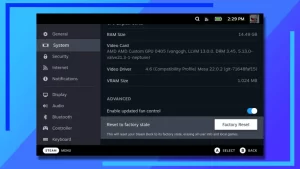
3. Navigate to Settings: Within the Steam menu, find and select the ‘Settings’ option. This will open a new menu with various configuration options for your Steam Deck.
4. Select System: In the Settings menu, scroll down and select the ‘System’ option. This section contains advanced system settings and reset options.
5. Under Advanced, choose Reset to Factory State: Within the System settings, look for the ‘Advanced’ section. Here, you will find the option labeled ‘Reset to Factory State’. Select this option to begin the reset process.
6. Click Factory Reset to confirm: A confirmation prompt will appear to ensure that you intend to proceed with the reset. Select ‘Factory Reset’ to confirm your decision. This action will erase all data on the Steam Deck and restore it to its original factory settings.
Conclusion
Performing a factory reset on your Steam Deck is a straightforward process that can help resolve persistent issues or prepare the device for a new owner. However, it is crucial to take necessary precautions before initiating the reset. Ensure all important “loose” files that are not backed up via Steam Cloud are transferred to a secure location, such as a PC or external storage. This step will protect your valuable data from being lost during the reset process.
Once your files are safely backed up, follow the steps to reset your Steam Deck to its factory settings: navigate through the Steam menu, access the system settings, and confirm the reset. This will erase all data and restore the device to its original state. After the reset, you can reconfigure your settings and reinstall your games and applications.
