AirPlay, developed by Apple, lets users wirelessly stream audio, video, and other content from their Apple devices to compatible devices like Apple TV, smart TVs, and speakers. This feature integrates seamlessly across Apple’s ecosystem, allowing you to enjoy media on bigger screens and better sound systems. However, there are times when you might want to turn off AirPlay to prevent accidental streaming, protect privacy, or troubleshoot connection issues.
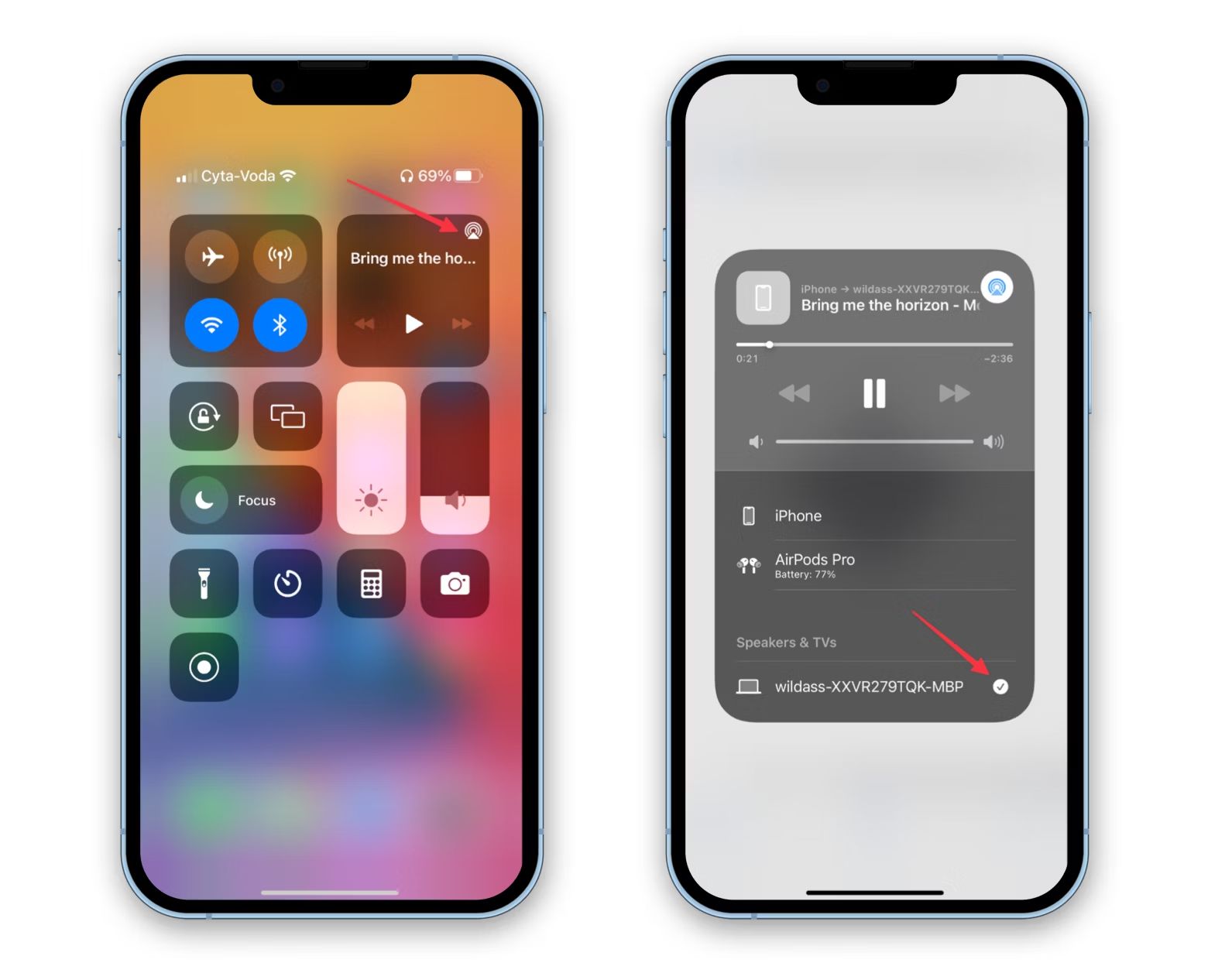
Turn off AirPlay is useful in shared spaces like offices or classrooms where unwanted streaming might occur. By disabling AirPlay, you can keep your content private and avoid broadcasting by mistake. Additionally, turning off AirPlay can help resolve technical problems if your devices are struggling to connect or experiencing lag due to constant streaming.
To Turn off AirPlay on your Apple devices, follow these steps
For iPhones and iPads
1. Open the Control Center by swiping down from the top-right corner (or up from the bottom on older models).
2. Tap the AirPlay icon to stop streaming.
For Macs
Click the AirPlay icon in the menu bar and select “Turn AirPlay Off.”
For Apple TV
1. Go to the Settings menu.
2. Select “AirPlay” and then choose “Off.”
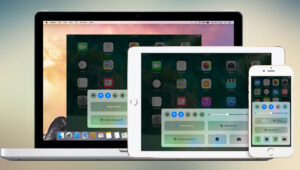
Detailed Steps for Various Scenarios
Screen Mirroring on iPhone and iPad
1. Open the Control Center (swipe down from the top-right or up from the bottom).
2. Tap the Screen Mirroring icon (two overlapping rectangles).
3. From the list, select the option to disconnect at the bottom.
Turn Off Automatic AirPlay to TV
1. Open the Settings app on your iPhone or iPad.
2. Go to General, then AirPlay & Handoff.
3. Tap “Automatically AirPlay to TVs” and select “Ask” or “Never.”
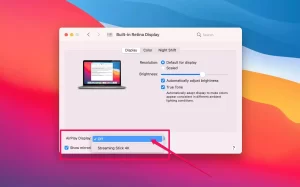
Turn Off AirPlay on a Mac
1. In an app with AirPlay, click the AirPlay button and select your Mac to disconnect.
2. Alternatively, go to System Settings > General > AirPlay Receiver and toggle it off.
3. For screen mirroring, click the Control Center icon in the menu bar, select Screen Mirroring, and turn it off.
Conclusion
Knowing how to turn off AirPlay is important for managing your Apple devices, protecting privacy, and solving technical issues. Whether on an iPhone, iPad, or Mac, you can quickly and easily disable AirPlay or stop screen mirroring by following these simple steps. This helps you control your media streaming and ensure your device usage fits your needs.
