PUBG Mobile, the wildly popular battle royale game, has captivated millions of players worldwide with its intense gameplay and immersive experience on mobile devices. One significant aspect that has enhanced the gaming experience for many players is the introduction of controller support. Controller support in PUBG Mobile allows players to enjoy the game with the precision and familiarity of physical controllers, offering a more responsive and immersive gaming experience.

With the rise of mobile gaming and the increasing demand for console-like experiences on smartphones and tablets, the addition of controller support to PUBG Mobile has been welcomed by players who prefer the tactile feedback and control offered by physical controllers. This introduction has opened up new avenues for gamers, enabling them to engage in intense battles and strategic gameplay with greater ease and precision.
In this article, we will explore the concept of controller support in PUBG Mobile, examining how it works, the types of controllers supported, and the advantages it offers to players. Additionally, we will discuss the impact of controller support on the overall gaming experience and its implications for the future of mobile gaming.
Does PUBG Mobile Have Controller Support?
While PUBG Mobile does not officially support Bluetooth controllers on Android and iOS devices, some users have found workarounds using certain plug-ins and devices. It’s important to note that these methods are not officially supported, and there have been reports of accounts being banned for using them. Additionally, installing questionable software found on platforms like YouTube can expose your device to security risks, potentially leading to hacking or other malicious activities.
However, there is one legitimate way to play PUBG Mobile with a controller: by using a PC emulator. Emulators like Tencent Gaming Buddy/Gameloop or Bluestacks allow you to play mobile games on your PC. These applications offer full customization of inputs, enabling you to use any PC game controller, mouse, or keyboard. It’s worth mentioning that playing on an emulator will match you with other emulator players, even if you’re grouped with friends playing on mobile. This matchmaking system may put you and your team at a disadvantage, as emulator players typically have more precise controls and better performance compared to mobile players.
What Are The Best PUBG Mobile Controllers Support For Android And iOS?
While full controllers aren’t officially supported in PUBG Mobile, there are alternative options available for players looking to enhance their gaming experience. Some manufacturers produce trigger attachments designed specifically for PUBG Mobile and similar games. These attachments clip onto your phone and enable you to shoot without needing to take your thumbs off the virtual sticks. Because they lack a software component, they are compatible with both Android and iOS devices. These trigger attachments serve as a convenient and affordable alternative to dedicated gaming phones equipped with built-in triggers.

There are two main types of trigger attachments available: those that simply clip over the top of your phone and those that enclose your entire phone within a casing. Both types are compatible with PUBG Mobile and other mobile games, offering players a simpler alternative to the challenging “claw” grip technique often used to optimize control with the hands.
Moreover, players can opt for phone joysticks that stick onto the screen, providing a slightly more tactile experience when using the triggers. These joysticks make it easier to locate the triggers without needing to look away from the screen, although they may obstruct a portion of the display on smaller phones. Despite this drawback, they are incredibly affordable, making them an attractive option for dedicated PUBG Mobile players seeking to improve their gameplay experience without breaking the bank.
Read Also:- MSN Free Online Games: Endless Fun and Entertainment
How Do You Use A Controller With PUBG Mobile?
After installing the trigger attachments onto your phone, there’s one more crucial step before you can dive into the battlegrounds of Erangel in PUBG Mobile. You need to adjust your control scheme within the game settings to ensure that the fire buttons align beneath the trigger spots.
To accomplish this, start by opening the Settings menu within the game. From there, navigate to the Customize Buttons option. Once selected, choose one of the available layouts and proceed to customize it to your preference. You have the flexibility to move any buttons you wish to the top of the screen, where the triggers are positioned.
Additionally, you may want to create and save a new layout to easily switch between configurations, especially if you plan to play without the trigger attachments at times. Once you’ve finalized your adjustments, tap the Save button and exit the settings menu.
How To Customize Buttons In PUBG
To customize your button layout in PUBG Mobile during a match, follow these step-by-step instructions
1. While in the midst of a match, locate and tap the Settings gear icon to access the game settings.
2. Within the settings menu, navigate to the Customize Buttons tab.
3. Once in the Customize Buttons section, choose one of the available layouts by tapping on it. This will serve as the foundation for your customization.
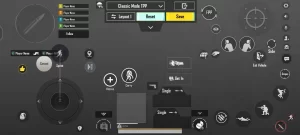
4. After selecting a layout, tap on the Customize option to enter the customization mode.
5. Now, you have the freedom to move the buttons on the screen to your preferred positions. Simply tap and drag each button to adjust its placement according to your comfort and playstyle.
6. Once you’ve arranged the buttons to your satisfaction, tap the Save button to apply your changes.
7. Finally, to exit the customization menu and return to the game, tap on the Exit button.
Conclusion
While PUBG Mobile does not officially support Bluetooth controllers on Android and iOS devices, players have found various alternatives to enhance their gaming experience. Trigger attachments, which clip onto phones, offer a convenient way to simulate controller-like functionality, providing easier access to shooting controls without sacrificing mobility.
Moreover, players can further customize their gameplay experience by adjusting button layouts within the game settings to accommodate trigger attachments or other control preferences. By following simple steps, players can optimize their control scheme to suit their individual playstyle and maximize their performance on the battlefield.
