Roblox Admin Commands are powerful tools that give game administrators the ability to control various aspects of their games and enhance the user experience. These commands, which can be accessed through the chat window, allow admins to manage players, modify game settings, and implement various in-game effects. Whether it’s kicking disruptive players, changing the time of day, or granting special abilities, admin commands provide a wide range of functionalities that help maintain order and add an extra layer of customization to Roblox games.
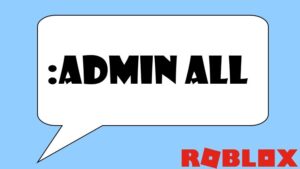
Using admin commands effectively requires a good understanding of the available commands and how they impact gameplay. Common commands include basic actions like :kick to remove players, :ban to prohibit them from rejoining, and :mute to silence players in chat. More advanced commands can alter the game’s environment, such as :rain to create weather effects or :speed to adjust player movement speed. Admins can also use commands to enhance fun, such as :fly to let players soar through the air or :explode to create dramatic effects. These commands can be tailored to fit the unique needs and themes of each game, making them versatile tools for game creators.
To access and use Roblox Admin Commands, administrators typically need to install an admin command script in their game. Popular admin command scripts like HD Admin, Kohl’s Admin Infinite, and Adonis are widely used within the Roblox community. These scripts come with pre-configured command lists and easy-to-use interfaces, enabling admins to quickly implement and manage commands. By leveraging these scripts, game developers can ensure a smooth and engaging experience for players, maintaining control over the game environment while fostering creativity and interaction.
What are Roblox Admin Commands?
True to their name, Admin commands in Roblox are specialized commands that grant players access to actions and functionalities that are typically restricted or locked within the game. These commands can range from simple actions, such as enabling or disabling the ability to jump, to more complex capabilities like allowing one player to take control of another player’s character. Admin commands provide a high degree of control and flexibility, enabling administrators to manage game dynamics and enhance the overall player experience.
However, it’s important to note that these commands are not universally accessible in all Roblox games. Players cannot simply enter any game and start using admin commands. Specific conditions must be met for a player to utilize these commands. Usually, the game creator or designated administrators must implement and activate an admin command script within the game. Without this script, the commands will not be recognized or executed by the game. Additionally, only players who have been granted administrative privileges by the game creator will be able to use these commands. This ensures that the use of powerful admin commands is controlled and does not disrupt the intended gameplay experience for other players.
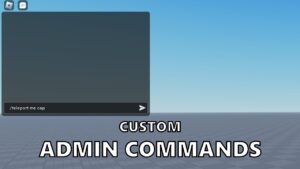
To access and use admin commands, administrators often need to install popular admin command scripts such as HD Admin, Kohl’s Admin Infinite, or Adonis. These scripts provide a user-friendly interface and a comprehensive list of pre-configured commands that admins can easily manage and implement. By meeting these specific conditions and using the appropriate scripts, game creators can effectively utilize admin commands to enhance gameplay, maintain order, and offer unique experiences in their Roblox games.
How to Use the Roblox Admin Commands
While Roblox admin commands offer impressive capabilities in theory, they are not universally accessible across all games on the platform. To use these commands, players must have admin access to the specific game in which they want to execute them. This admin access is granted under particular conditions: either by being the creator of the game or by having a friend who is the creator or an administrator grant you such privileges. Without this access, attempting to use admin commands will not yield any results.
To verify if you have admin access in a Roblox game, you can perform a simple check. Open the chat box by pressing the “/” key on your keyboard and then type the command “;cmd.” Press enter, and if you have admin access, you will receive confirmation within the chat interface. This confirmation will indicate that you can proceed to use admin commands within the game.
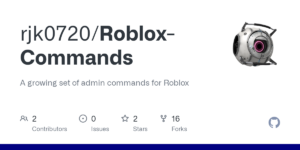
Once you have confirmed admin access, you can begin utilizing these powerful commands. To use them, type out the desired command following the correct syntax, which usually includes a prefix (such as “;” or “:”) followed by the command itself. For example, if you want the command to affect a specific player, include their username after the command. If you want the command to affect your own character, you can simply type “me” without the quotation marks. Properly formatted commands will then take effect, allowing you to control various aspects of the game environment and player interactions, enhancing the overall gaming experience.
Read Also:- Best Cool Roblox Names
List of Best Roblox Admin Commands
Beyond the default Admin commands available in Roblox, there is a wide variety of additional commands accessible through command packs and mods. While we won’t list all the specific commands or the varying processes to apply these mods, we will highlight some of the best admin commands you can use for a highly customizable experience in your Roblox games.
1. ;unadmin – This command revokes a player’s admin privileges, removing their ability to use admin commands.
2. ;unfire – Stops any fire effect that may be affecting a player.
3. ;kill – Instantly kills the targeted player.
4. ;sparkles – Adds a sparkles effect to the designated player, making them shine.
5. ;unsparkles – Removes the sparkles effect from the player.
6. ;sit – Forces a player to sit down wherever they are.
7. ;ff – Creates a protective force field around the player, shielding them from damage.
8. ;unjail – Releases a player from jail, allowing them to move freely again.
9. ;jump – Makes the player jump, useful for creating spontaneous actions.
10. ;unff – Removes the force field from around the player.
11. ;fire – Sets the player on fire, causing continuous damage.
12. ;smoke – Envelops the player in a smoke effect.
13. ;unsmoke – Clears the smoke effect from the player.
14. ;loopkill – Continuously kills the player in a loop until the command is stopped.
15. ;minihead – Shrinks the player’s head to a smaller size.
16. ;bighead – Enlarges the player’s head.
17. ;admin – Grants a player admin commands, enabling them to use admin powers.
18. ;normalhead – Resets the player’s head size to normal.

19. ;trip – Causes the player to trip and fall.
20. ;invisible – Makes the player invisible to others in the game.
21. ;visible – Reverses invisibility, making the player visible again.
22. ;fly – Enables the player to fly around the game world.
23. ;unfly – Removes the ability to fly from the player.
24. ;freeze – Freezes the player in place, preventing any movement.
25. ;explode – Causes the player to explode, dealing damage to themselves and possibly others.
26. ;control – Allows the admin to take control of another player’s character.
27. ;givetools – Provides the player with the Starter Pack tools.
28. ;removetools – Takes away the Starter Pack tools from the player.
29. ;merge – Lets one player control multiple players simultaneously.
30. ;jail – Puts the player in jail, restricting their movement.
31. ;god mode – Makes the player invincible, preventing them from being killed.
32. ;ungod mode – Removes invincibility, making the player vulnerable again.
33. ;kick – Ejects a player from the game.
34. ;zombify – Transforms the player into a zombie.
35. ;stun – Stuns the player, temporarily immobilizing them.
36. ;unstun – Reverses the stun effect, allowing the player to move normally again.
Conclusion
Roblox Admin Commands offer a powerful and versatile toolset for game administrators, enabling them to enhance gameplay, maintain order, and create unique experiences for players. By granting access to a wide range of actions—from simple effects like jumping and sparkles to more complex functionalities like flying and player control—admin commands add a layer of customization and control that can significantly enrich the gaming environment.
While these commands can greatly improve the gameplay experience, their usage is restricted to those with admin privileges, ensuring that they are used responsibly and appropriately. Overall, Roblox Admin Commands are an essential feature for game creators and administrators looking to optimize their games and engage their communities effectively.
