Roblox, a popular online platform for game creation and play, frequently releases updates to enhance the user experience, fix bugs, and introduce new features. Keeping your Roblox client up to date ensures you have access to the latest improvements and can enjoy a smooth gaming experience. Updating Roblox is generally straightforward, but the exact steps can vary depending on the device you are using, such as a PC, Mac, or mobile device.

On a PC or Mac, Roblox usually updates automatically when you launch the application. When you start Roblox, it checks for any available updates and installs them before the game starts. However, if you encounter issues where the game doesn’t update automatically, you can manually update it by reinstalling the application. This involves uninstalling the current version from your computer and then downloading and installing the latest version from the official Roblox website.
For mobile devices, updates are typically managed through the device’s app store. Whether you are using an Android or iOS device, you can update Roblox by going to the Google Play Store or the Apple App Store, respectively. In the app store, navigate to your list of installed apps and check if there is an update available for Roblox. If there is, simply tap the “Update” button to install the latest version. Ensuring your Roblox app is updated allows you to enjoy the latest features and improvements, maintaining an optimal gaming experience.
Reason To Update Roblox
In most cases, you must keep Roblox updated to access and play different experiences on the platform. Besides this necessity, there are several other benefits to updating Roblox:
1. New Features
Roblox updates regularly introduce new gameplay elements, characters, and performance enhancements. These updates also improve accessibility features, making the game more playable for people with special needs.
2. Bug Fixes
Updating the game ensures you encounter fewer bugs and glitches, leading to a smoother and more enjoyable experience. Developers address and fix many issues in each update, reducing the likelihood of errors.
3. Security
Updates often include important security patches that protect you and your data on Roblox servers. Keeping the game updated helps maintain a secure environment for your personal information and account.
How To Update Roblox On Mac And MacBook
1. Visit Roblox’s Official Website
First, open a browser and go to the official Roblox website (visit here). Log in to your Roblox profile. If you are not already logged in, you will be automatically redirected to the login/signup page.
2. Open a Roblox Experience Page
After logging in, go to the homepage and open any Roblox experience page.
3. Click the “Play” Button
On the experience page, click the “Play” button to launch the Roblox experience.
4. Allow Browser to Launch Roblox
Your browser will ask for permission to launch Roblox on your system. Click the “Allow” button to proceed.
5. Automatic Update
Roblox will open and automatically update itself before launching your selected experience. This usually takes a few minutes. While waiting, you can check out our list of the best Roblox shooting games.
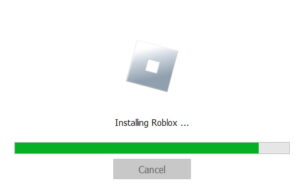
Fixing Errors When Updating Roblox on Mac
Sometimes, updating Roblox can lead to various errors. Here are a few easy fixes if you face issues:
1. Check Roblox Server Status
If the Roblox servers are down, you won’t be able to update or play the game. Check the server status online.
2. Uninstall and Reinstall Roblox
A reliable way to update Roblox is by uninstalling the current version and downloading the app again. Make sure to delete all files related to the existing version before reinstalling.
3. Disable Your VPN
Sometimes, a VPN can interfere with the connection between Roblox servers and your system. Disabling your VPN can usually fix this issue.
Read Also:- Best Roblox Usernames In 2024
Update Roblox on Windows
Roblox offers two different editions for Windows users. Depending on which version you are using, follow the specific instructions provided in the dedicated sections below to update your preferred edition of Roblox. This ensures that you have the latest features, improvements, and security updates for a smooth gaming experience.
Update Roblox Player
The Roblox Player is the version of Roblox that you download as an executable (.exe) file and use as standalone software. Follow these steps to update it on Windows:
1. Visit Roblox’s Official Website
Open any browser on your Windows device and go to the official Roblox website (visit here). Log into your Roblox account.
2. Open an Experience Page
After logging in, browse the homepage and click on any experience to open its page.
3. Click the “Play” Button
On the experience page, click the “Play” button to start that experience.
4. Launch Roblox
Your browser will try to launch Roblox. When prompted, click the “Open Roblox” button to proceed.
5. Automatic Update
Roblox will now automatically launch and update itself. Simply wait for the update to finish before you start playing.
Update Roblox from Microsoft Store
To update the app edition of Roblox available on the Microsoft Store within Windows, follow these steps:
1. Open Microsoft Store
Press the Windows key and search for “Microsoft Store.” Open the app from the search results.
2. Search for Roblox
Use the search bar at the top of the Microsoft Store window to look for “Roblox.”
3. Update Roblox
On Roblox’s store page, click the “Update” button. The update process can take a few seconds to a few minutes to complete.
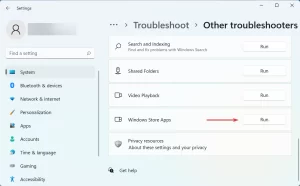
Fix Errors Updating Roblox on Windows
If you encounter issues while updating Roblox on Windows, try the following quick fixes:
1. Reset Internet Settings
Resetting your internet settings can help Roblox have direct and unrestricted access to its servers.
2. Clear Store & Roblox Cache
Similar to smartphones, clearing the cache for the Microsoft Store and the Roblox app can resolve most update issues.
3. Firewall Exception
Often, update errors are caused by firewalls or antivirus software blocking Roblox. Adding an exception for Roblox in your firewall or antivirus settings should solve the problem.
Conclusion
Keeping Roblox updated is essential for enjoying the latest features, improved performance, and enhanced security. Whether you’re using a PC, Mac, or mobile device, the update process is straightforward and ensures a smoother gaming experience. For PC and Mac users, Roblox usually updates automatically when you launch the game, but you can manually update it if needed. Mobile users can update Roblox through their respective app stores by checking for available updates.
If you encounter any issues during the update process, there are simple solutions available. Checking server status, uninstalling and reinstalling the app, and adjusting internet or firewall settings can resolve most problems. By keeping Roblox up to date, you ensure that you have access to the newest gameplay features, bug fixes, and security patches, allowing you to enjoy the best possible experience on the platform.
