Uninstalling Valorant, Riot Games’ popular first-person shooter, can become necessary for various reasons. Whether you’re looking to free up space on your hard drive, experiencing issues that require a fresh installation, or simply taking a break from the game, understanding the uninstallation process is crucial. This guide will provide you with a clear, step-by-step approach to ensure you can remove Valorant from your system without any hassle.
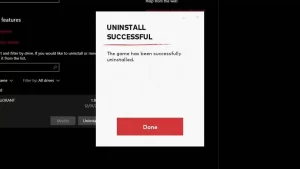
The uninstallation process involves a few critical steps, including removing the game client itself and the accompanying Riot Vanguard anti-cheat software. Properly following these steps is essential to avoid any leftover files that could potentially cause issues with future installations or other software on your computer. By meticulously following each stage of this guide, you can ensure a clean removal of all related components.
It’s important to note that uninstalling Valorant is a straightforward process if done correctly. This guide will walk you through each phase, from accessing the Control Panel on your Windows PC to locating the game and its related files, and finally, removing them completely from your system. By the end of this guide, you’ll have successfully uninstalled Valorant, making your computer ready for new installations or freeing up valuable storage space.
How To Uninstall Valorant Completely
To completely remove Valorant from your Windows 10/11 PC, follow these steps. These steps will ensure Valorant is uninstalled properly without any issues.
Step 1: Disable Vanguard
First, you need to disable the Vanguard anti-cheat software. Here’s how:
1. Click on your Windows system tray and find the Vanguard icon.
2. Right-click the Vanguard icon and select “Exit Vanguard.”
3. A prompt will ask if you want to continue. Click “Yes” to stop the Vanguard service.
Step 2: Uninstall Riot Vanguard
After disabling Vanguard, you can uninstall it. This is necessary to remove Valorant. Follow these steps:
1. Press the Windows key + I to open the Settings app.
2. Go to the “Apps” section.
3. Find “Riot Vanguard” in the list of apps.
4. Click on it and then click the “Uninstall” button. Follow the prompts to uninstall Vanguard.
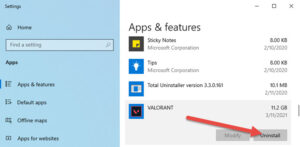
Step 3: Uninstall Valorant
Next, uninstall the Valorant game itself. Here’s what to do:
1. Use the Windows key + I shortcut to open the Settings app again.
2. Go to the “Apps” section.
3. Find “Valorant” in the list of apps.
4. Click on it and then click the “Uninstall” button to remove Valorant from your PC.
Step 4: Remove Leftover Files
Finally, delete any leftover files. Here’s how:
1. Open File Explorer.
2. Click on the address bar at the top and paste this location: C:\Riot Games and press Enter.
3. Delete any remaining folders in the Riot Games directory.
Read Also:- How To Turn Off AirPlay On Your Devices
How To Uninstall Valorant Using CMD
If the previous methods didn’t work and you still can’t uninstall Valorant, there might be issues with Windows settings or corrupted game files. You can manually uninstall Vanguard and Valorant using Command Prompt. Follow these steps, but make sure you have exited Vanguard from the Windows system tray first.
1. Press the Windows key or go to the Start menu.
2. Type “CMD” to find the Command Prompt.
3. Click “Run as administrator” on the right pane to open the command prompt in admin mode.
4. Paste the following commands one by one, pressing Enter after each command:
a) sc delete vgc
b) sc delete vgk
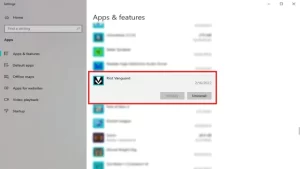
5. Restart your system (this step is necessary to uninstall Valorant without errors).
6. After restarting, open File Explorer and go to C:\Program Files\.
7. Delete the “Riot Vanguard” folder. This will successfully remove Valorant from your system.
Conclusion
Uninstalling Valorant from your system can be straightforward if you follow the correct steps. Whether you’re using the standard method through the Windows Settings or the Command Prompt for more stubborn cases, ensuring all components, including Riot Vanguard, are properly removed is essential.
By following this guide, you can confidently remove Valorant from your PC without any leftover files or issues. Should you decide to reinstall the game in the future, starting with a clean slate will ensure a smoother experience.
