To see the posts you have liked on Facebook, you can follow a straightforward process. On the Facebook mobile app, start by opening the app and going to your profile by tapping on your profile picture or name. Once on your profile page, tap on the three horizontal dots to open the profile menu. From this menu, select “Activity Log.” In the Activity Log, you can filter your activity by selecting “Likes and Reactions” to view all the posts, photos, and videos you have liked or reacted to. This log provides a comprehensive overview of your engagement, neatly categorized for easy access, allowing you to efficiently track and revisit your past interactions.
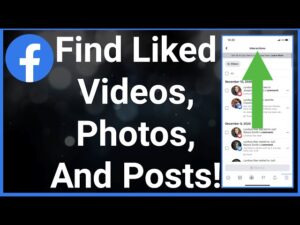
On the desktop version of Facebook, the process is similar and even more streamlined. Navigate to your profile by clicking on your profile picture or name at the top right corner of the page. Once on your profile page, click on “Activity Log” located under your cover photo. In the Activity Log, you will see various filters on the left-hand side. Click on “Likes and Reactions” to view the content you have liked. This section will display all your liked posts, photos, and videos in a chronological order, making it easy to find and manage your past interactions.
By regularly checking your Activity Log, you can keep track of your engagements and quickly find past posts that you may want to revisit or share. This functionality not only enhances your browsing experience but also helps you manage your digital footprint more effectively.
How To See What You Liked On Facebook?
Navigating the Facebook mobile app to find the posts you have liked involves several steps. Here’s a detailed, step-by-step guide to help you through the process:
1. Open the Facebook App: Launch the Facebook app on your mobile device.
2. Access the Menu: Look for the menu icon located at the bottom right corner of the screen. This icon appears as three horizontal lines. Tap on it to open the menu.
3. Select Settings & Privacy: In the menu, scroll down until you see the “Settings & Privacy” option. Tap on it to expand more options.
4. Choose Settings: Within the expanded “Settings & Privacy” section, tap on “Settings.” This will take you to the settings page where you can manage various aspects of your Facebook account.
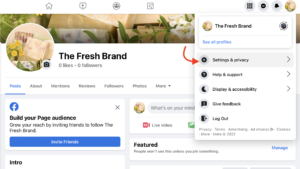
5. Navigate to Your Activity: Scroll all the way down through the settings until you find a section labeled “Your activity.” Under this section, tap on “Activity Log.”
6. Access Your Activity Across Facebook: On the Activity Log page, you will see various categories of your activity on Facebook. Tap on the option labeled “Your activity across Facebook.”
7. Select Comments and Reactions: In the next screen, you will find several options to filter your activity. Tap on “Comments and reactions” to narrow down your activity log to posts you have commented on or reacted to.
8. Choose Likes and Reactions: Finally, under the “Comments and Reactions” section, tap on “Likes and Reactions.” This will take you to a page displaying all the posts, photos, and videos you have liked or reacted to.
How To See What You Liked On Facebook Desktop Site?
By contrast, accessing your liked posts on the desktop Facebook site is a much simpler and more streamlined process. Here’s a detailed, step-by-step guide to help you find your liked posts on Facebook using the desktop site:
1. Open Facebook on Your Desktop: Launch your web browser and go to the Facebook website. Log in to your account if you haven’t already.
2. Click on Your Profile Avatar: In the top-right corner of the Facebook page, click on your profile avatar to open a dropdown menu.
3. Navigate to Settings & Privacy: In the dropdown menu, select “Settings & Privacy” to reveal additional options.
4. Select Activity Log: From the “Settings & Privacy” menu, click on “Activity Log.” This will take you to a page where you can view and manage your various activities on Facebook.
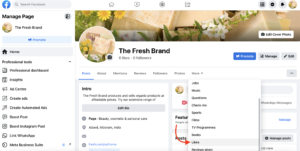
5. Expand Your Activity Across Facebook: In the left-hand sidebar of the Activity Log page, find and click on the “Your activity across Facebook” menu to expand it.
6. Select Comments and Reactions: Under the expanded “Your activity across Facebook” menu, click on “Comments and Reactions.” This option filters your activity log to show posts you have commented on or reacted to.
7. Choose Likes and Reactions: Within the “Comments and Reactions” section, click on “Likes and Reactions.” This will display a list of all the posts, photos, and videos you have liked or reacted to.
8. Manage Your Likes: On this page, you can see all the posts you have liked. To unlike a post, click the three-dot button on the right side of the post and select the unlike option. Additionally, you can use this page to mass-delete posts if needed.
Conclusion
Accessing your liked posts on Facebook can be achieved through both the mobile app and the desktop site, though the processes differ in complexity. On the mobile app, users need to navigate through several menus and settings to reach the “Likes and Reactions” section, while the desktop site offers a more streamlined approach via the Activity Log in the Settings & Privacy menu.
Regardless of the method, being able to see your liked posts allows you to revisit content that resonated with you and manage your interactions more effectively. By following the detailed steps provided, you can easily locate and review your liked posts, enhancing your overall experience on Facebook.
