Pinning a tweet on Twitter is an excellent way to highlight important content and ensure it remains visible at the top of your profile. This feature allows users to showcase a specific tweet, whether it’s a significant announcement, a popular post, or content you want to emphasize. By pinning a tweet, you can control what visitors to your profile see first, making it an effective tool for personal branding, business promotions, or sharing key updates.
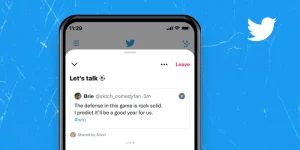
The process of pinning a tweet is straightforward, but it requires you to know where to find the option and how to use it effectively. Once a tweet is pinned, it stays at the top of your profile until you decide to unpin it or replace it with another tweet. This pinned content stands out, attracting more engagement and ensuring that important information does not get lost in the fast-paced Twitter feed. It’s a simple yet powerful way to make sure your most important message gets the attention it deserves.
Using the pinning feature strategically can significantly enhance your Twitter presence. Whether you’re an individual looking to highlight a personal achievement, a business promoting a new product, or an influencer wanting to keep your best tweet visible, pinning a tweet helps in maintaining focus on what matters most to you. In the following sections, we will walk you through the steps to pin a tweet and offer tips on making the most out of this handy feature.
How To Pin A Tweet On X
Pinning a Tweet on X (Android)
To pin a tweet using the X app on an Android device, follow these steps for a straightforward process. First, open the X app on your Android smartphone. Once the app is open, tap your profile icon located at the top left corner of the screen to access your profile page. After navigating to your profile, scroll through your tweets until you find the one you want to pin.
When you have located the desired tweet, tap the More symbol (which looks like three vertical dots) at the top right corner of the post. A menu will appear; from this menu, select the option “Pin to your profile.” A confirmation message will pop up asking if you want to pin the tweet. Tap “Pin” to confirm your action.
Read Also:- Android Auto Keeps Disconnecting? Fix It In Easy Steps
Pinning a Tweet on X (iOS)
If you are using the X app on an iOS device, the process of pinning a tweet is equally simple. Start by opening the X app on your iPhone or iPad. Once the app is open, tap on your profile icon located at the top right corner of the screen. This will take you to your profile page. Next, scroll through your tweets to find the one you want to pin.
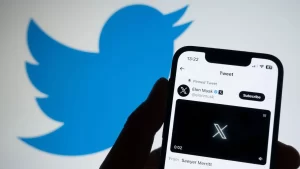
When you have identified the tweet you wish to pin, tap the More icon (represented by three horizontal dots) located at the top right of the tweet. A menu will appear with several options. Select “Pin to your profile” from the list. A pop-up message will then ask you to confirm your choice. Tap “Pin” to finalize the action and pin the tweet to your profile.
Pinning a Tweet on X (Desktop)
To pin a tweet using the X website on a desktop computer, follow these detailed instructions. Begin by navigating to the X website using your preferred web browser. Once on the site, log in to your account if you haven’t already done so. On the left-most menu, click on “Profile” to access your profile page. Scroll through your posts until you find the one you want to pin. Once you have located the desired tweet, click the More icon (three horizontal dots) at the top right corner of the tweet.
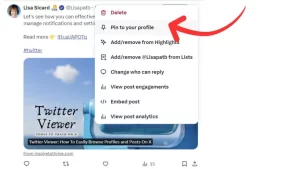
A drop-down menu will appear. From this menu, click on “Pin to your profile.” A confirmation message will pop up, asking if you want to pin the tweet to your profile. Click “Pin” to confirm your action and ensure the tweet stays at the top of your profile.
Conclusion
Pinning a tweet on X (formerly known as Twitter) is a valuable feature that allows you to highlight important content and ensure it remains prominently displayed at the top of your profile. This functionality is accessible across various platforms, including Android, iOS, and desktop, making it convenient for all users. By following the straightforward steps to pin a tweet, you can effectively control what visitors see first when they visit your profile, which can enhance your personal branding, promote key messages, or highlight significant announcements.
Whether you are showcasing a major update, promoting a new product, or simply want to keep a popular tweet visible, pinning a tweet helps maintain focus on your most crucial content. The process involves navigating to your profile, selecting the tweet you want to pin, and confirming the action through the provided options. Additionally, for tweets that you find important but are posted by others, a simple workaround of screenshotting and pinning your repost can achieve similar results.
