The PlayStation 5 (PS5) offers a visually stunning and immersive gaming experience, and customizing your console can enhance that personal touch. One of the simplest yet most effective ways to make your PS5 feel uniquely yours is by changing its wallpaper. While the PS5 does not currently support custom wallpapers like its predecessor, the PS4, there are still creative ways to personalize the look of your home screen.
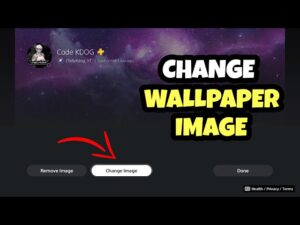
The PS5’s dynamic themes and backgrounds are automatically adjusted based on the game you are highlighting in your menu. This feature provides a sleek and integrated experience, giving your interface a fresh look as you browse through your game library. However, many users still crave the ability to set their own static or dynamic wallpapers, a feature that has been highly requested since the console’s release.
To change the appearance of your PS5 home screen, you can explore several options. Although direct customization of wallpapers isn’t available, you can influence the aesthetic by organizing your games and media, setting custom avatars, and utilizing the built-in themes. These steps can significantly alter the visual appeal of your console’s interface, making it more aligned with your personal style.
How To Change Wallpaper On PS5?
Unfortunately, you can’t change the actual wallpaper on your PS5, but there is a way to customize your profile cover image to give your profile page a unique look. If you’re ready to personalize your PS5 profile page, we’ll guide you through the process, even though it requires a few steps to get it done.
Changing your profile cover image can add a personal touch to your PS5 experience, making your profile stand out to friends and other players. While it’s not the same as having a fully customizable wallpaper, updating your profile cover image can still provide a sense of individuality and flair to your gaming identity.
1. Accessing the Main Menu: Begin by pressing the PS button on your PS5 controller. This will bring up the main menu of your console.
2. Navigating to Game Base: In the main menu, look for and select the “Game Base” option. This section allows you to manage your friends and messages.
3. Opening Messages: Once in Game Base, select the “Messages” option from the left-hand column. This will open up your messaging interface where you can communicate with your friends.
4. Starting a New Message Thread: Choose one of your friends to start a new message thread. You will use this thread to send a specific message that will help you in the next steps.
5. Sending a Google Link: In the message thread, type “Google.com” and press the R2 button to send the message. If you feel inclined, you can apologize for the random message to avoid confusion.

6. Creating a Hyperlink: The message you sent will create a clickable hyperlink in the chat. Select the “Google.com” link, which will launch the PlayStation 5 browser.
7. Searching for a Wallpaper: Using the PS5 browser, search for the wallpaper you want to set on your PS5 profile. Aim to find an image with a resolution that matches or exceeds your screen’s resolution for the best results.
8. Selecting and Screenshotting the Wallpaper: Once you find a suitable wallpaper, select it from the search results. When the wallpaper opens, press and hold the Create button on your controller to take a screenshot.
9. Editing the Screenshot: Press the Create button again to open the screenshot menu. Select the screenshot you just took.
10. Cropping the Image: In the screenshot menu, pick the Edit button, which is represented by a brush icon. Then, select the Crop button. Crop the image to your preference and hit Save when you’re ready.
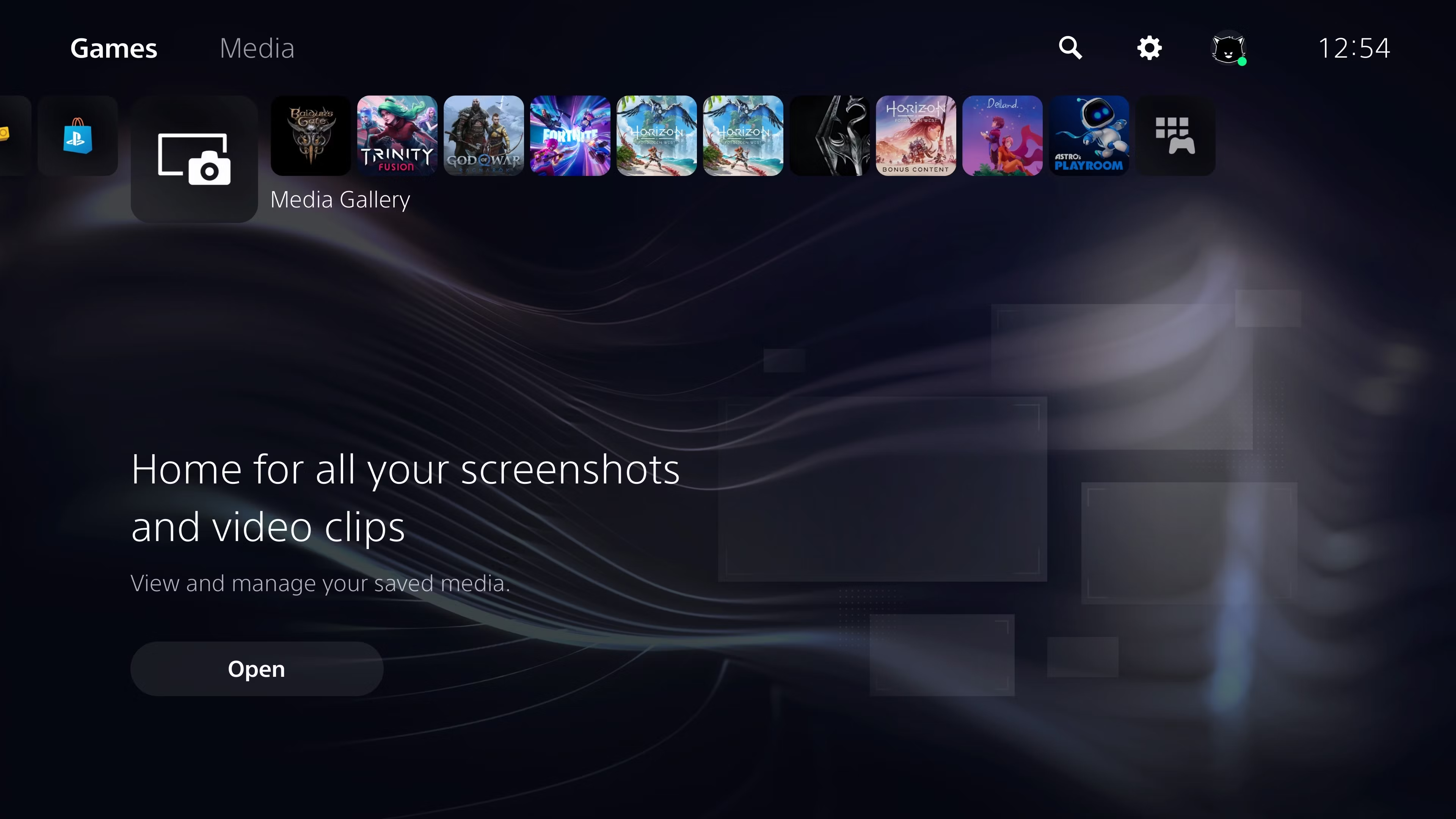
11. Saving the Edited Image: You will be given an option to either replace the original screenshot or save it as a new image. It’s usually best to choose “Replace Original.”
12. Setting the Image as Your Cover Image: Now, press the PS button to return to the main menu. Go to your Profile icon and select it.
13. Editing Your Profile: Select the Profile option again, then pick the Edit Profile pencil icon. This will allow you to make changes to your profile.
14. Changing the Cover Image: Hit the “Cover Image” option and then select “Change Image.” Choose the wallpaper you just saved and hit Select.
15. Finalizing the Change: You will see a preview of how the new cover image looks. If you’re satisfied with the preview, hit Save to finalize the change.
Conclusion
While changing the wallpaper directly on your PS5 isn’t an option, customizing your profile cover image offers a personalized touch to your gaming experience. Despite the workaround involving sending a Google link and navigating through several steps, the process ultimately allows you to set a unique wallpaper for your PS5 profile.
By following the detailed instructions provided, you can easily navigate through the steps and enjoy a refreshed look on your PS5 profile page. Though it may require some effort, the ability to customize your profile cover image adds a touch of individuality to your gaming console, enhancing your overall gaming experience.
