Blocking someone on your Apple Watch involves using your iPhone, as the Watch relies on the iPhone for contacts and communication settings. When you block a contact on your iPhone, the block settings automatically sync to your Apple Watch. This seamless integration ensures that the unwanted contact cannot call, message, or FaceTime you, thus maintaining your privacy and peace of mind across both devices.

To block a contact, you can use the Phone, Messages, or FaceTime apps on your iPhone. In each app, locate the contact or recent interaction you wish to block, tap the information icon (i), and select “Block this Caller” to confirm. This action will prevent the blocked person from reaching you via calls, messages, or FaceTime. The settings are easy to manage and can be reviewed or edited at any time in the iPhone’s Settings app under the respective sections for Phone, Messages, and FaceTime.
This blocking feature is crucial for avoiding unwanted interactions and maintaining a streamlined communication experience on your Apple Watch. Since the Apple Watch mirrors the iPhone’s settings, you can trust that any changes made to your contact preferences on the iPhone will be reflected on your watch. This synchronization ensures that your privacy controls are consistent and effective, providing you with a hassle-free way to manage your communications.
How To Block Someone On Apple Watch?
Are you ready to block specific contacts and prevent them from reaching you on your Apple Watch? You can accomplish this directly from your Apple Watch without needing to use your iPhone! This feature makes it convenient to manage your contacts and maintain your privacy right from your wrist.
Blocking a Contact on Your Apple Watch Without Using an iPhone
If you want to block a contact directly from your Apple Watch, you can do so without needing your iPhone. Here’s how you can manage it:
1. Launch the Phone App
Start by opening the Phone app on your Apple Watch.
2. Access Contacts
Tap on the “Contacts” tab within the Phone app.
3. Find and Select the Contact
Scroll through your contacts list to find the person you wish to block. Tap on their name to open their contact details.
4. Block the Contact
Scroll down to the bottom of the contact details page and tap on “Block Contact.”
5. Confirm the Action
A confirmation prompt will appear. Confirm your choice by tapping “Block Contact” again.
Read Also:- Does Apple Pencil Work With Iphone 14?
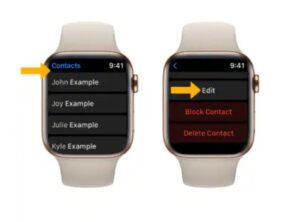
Blocking a Contact on Your Apple Watch via an iPhone
You also have the option to block a contact on your Apple Watch using your iPhone. This method involves using the Apple Watch app on your iPhone. Here’s how to do it:
1. Launch the Apple Watch App
Open the Apple Watch app on your iPhone.
2. Navigate to My Watch Tab
Go to the “My Watch” tab at the bottom of the screen.
3. Access General Settings
Tap on “General” to open the general settings.
4. Select Restrictions
In the General settings, select “Restrictions.”
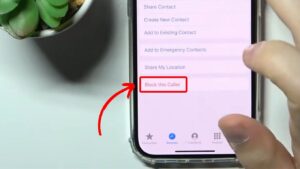
5. Manage Contacts
Tap on “Contacts” to manage your contact settings.
6. Add Contacts to Block List
Select “Add Contacts” to choose the contacts you want to block.
7. Select the Contact
Browse through your contacts list and select the contact you want to add to the blocked list.
How To Unblock Someone On Your Apple Watch
If you’re ready to allow previously blocked contacts or numbers back into your communication circle, you can easily unblock them using your iPhone. Here’s a detailed guide on how to do it:
1. Launch the Apple Watch App
Start by opening the Apple Watch app on your iPhone. This app allows you to manage various settings for your Apple Watch, including contact blocks.
2. Navigate to the My Watch Tab
Once inside the Apple Watch app, go to the “My Watch” tab located at the bottom of the screen. This tab provides access to all the customizable settings and features of your Apple Watch.
3. Access the Phone Settings
In the “My Watch” tab, scroll down and tap on “Phone.” This will open the phone settings specific to your Apple Watch.
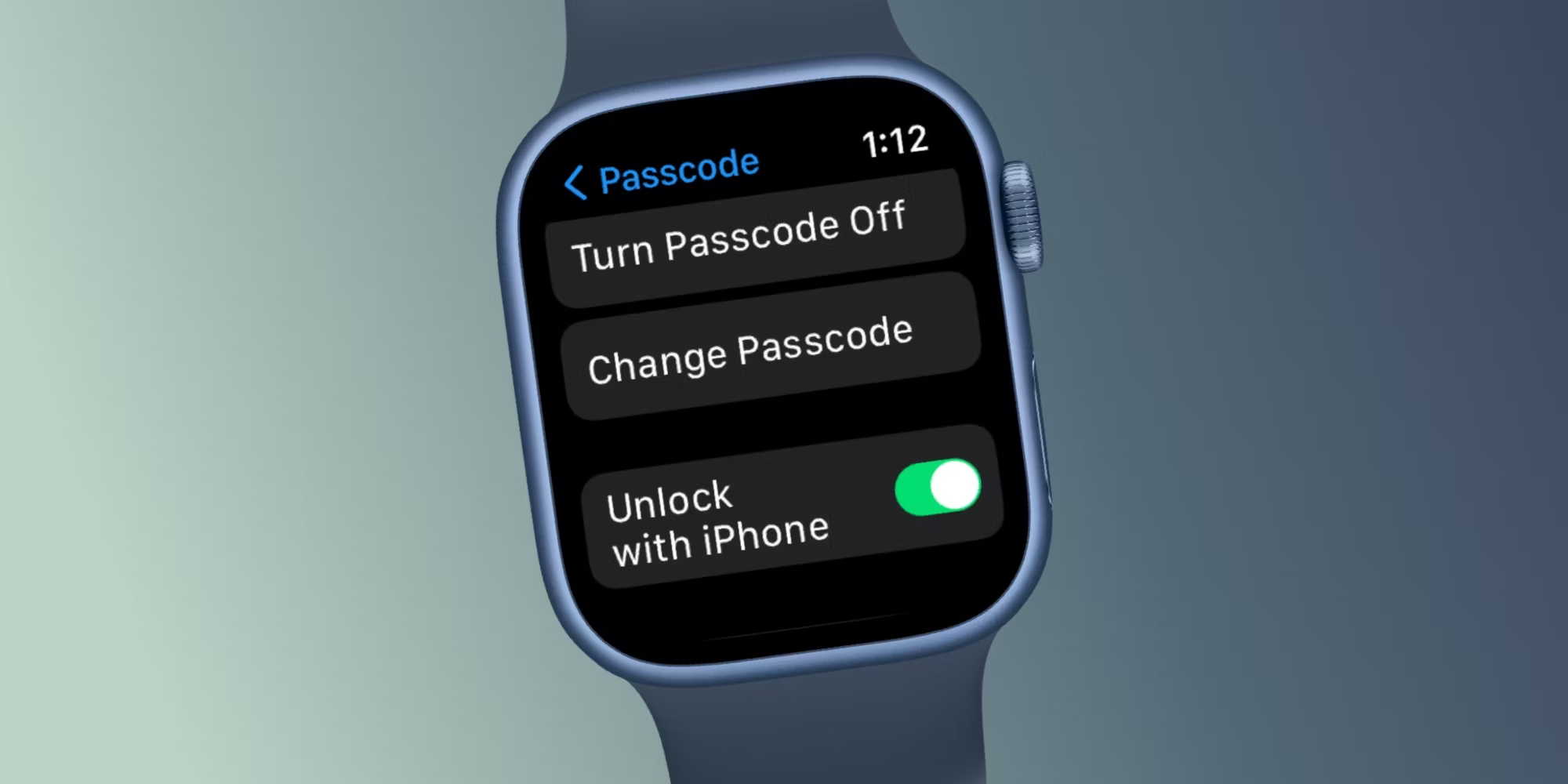
4. Manage Blocked Contacts
Inside the Phone settings, tap on “Blocked Contacts.” This will bring up a list of all the contacts and numbers that you have previously blocked.
5. Find the Contact to Unblock
Scroll through the list of blocked contacts to find the person or number you wish to unblock.
6. Swipe Left to Unblock
Once you locate the contact, swipe left on their name or number. This action will reveal the “Unblock” option.
7. Confirm Unblocking
Tap on the “Unblock” option that appears. This will immediately remove the contact from your blocked list, allowing them to contact you again.
Conclusion
Blocking someone on your Apple Watch is a straightforward process that enhances your privacy and control over communications. Whether you choose to block contacts directly from your Apple Watch or via your iPhone, the steps are simple and effective. By using the built-in Phone, Messages, and FaceTime apps on your iPhone, or managing contacts through the Apple Watch app, you can easily prevent unwanted contacts from reaching you.
Additionally, if you ever need to unblock a contact, this can be done quickly through your iPhone. This flexibility ensures that your Apple Watch remains a seamless extension of your communication preferences, allowing you to manage your contacts and interactions with ease.
