The PlayStation 5 (PS5) has garnered acclaim for its powerful performance, sleek design, and immersive gaming experience. Among the many customization options that gamers often look for is the ability to change the background of the home screen. Customizing the background can add a personal touch to the console, making the user interface feel unique and tailored to individual preferences. However, the PS5’s current system software offers limited options compared to its predecessors.

Unlike the PlayStation 4, which allowed users to set custom themes and backgrounds, the PS5 does not currently support this level of personalization. The background of the PS5 home screen dynamically changes to reflect the game or app that is highlighted, creating a visually engaging experience but limiting the user’s ability to set a static, personalized background. This dynamic background system is designed to enhance the user experience by providing visually rich and contextually relevant images as you navigate through your library.
Despite the lack of customizable static backgrounds, Sony may consider adding more personalization features in future updates based on user feedback. Many gamers hope for an update that will bring back the beloved customization options, allowing them to personalize their console’s interface fully. Until then, PS5 users will have to enjoy the dynamic backgrounds and the immersive aesthetic they bring to the console experience.
Can You Change PS5 Background?
While it is currently not possible to change the actual wallpaper on your PS5, there is a way to personalize your console by updating your profile cover image. Though it involves several steps, altering your profile cover image can give your PS5 profile page a fresh and unique look. If you’re ready to enhance the appearance of your profile page, we can guide you through the process.
Changing the profile cover image on your PS5 requires navigating through various menus and settings. Start by turning on your PS5 and logging into your account. Once logged in, go to the top right corner of the home screen and select your profile picture. This will open a dropdown menu where you need to choose “Profile” to access your profile page.
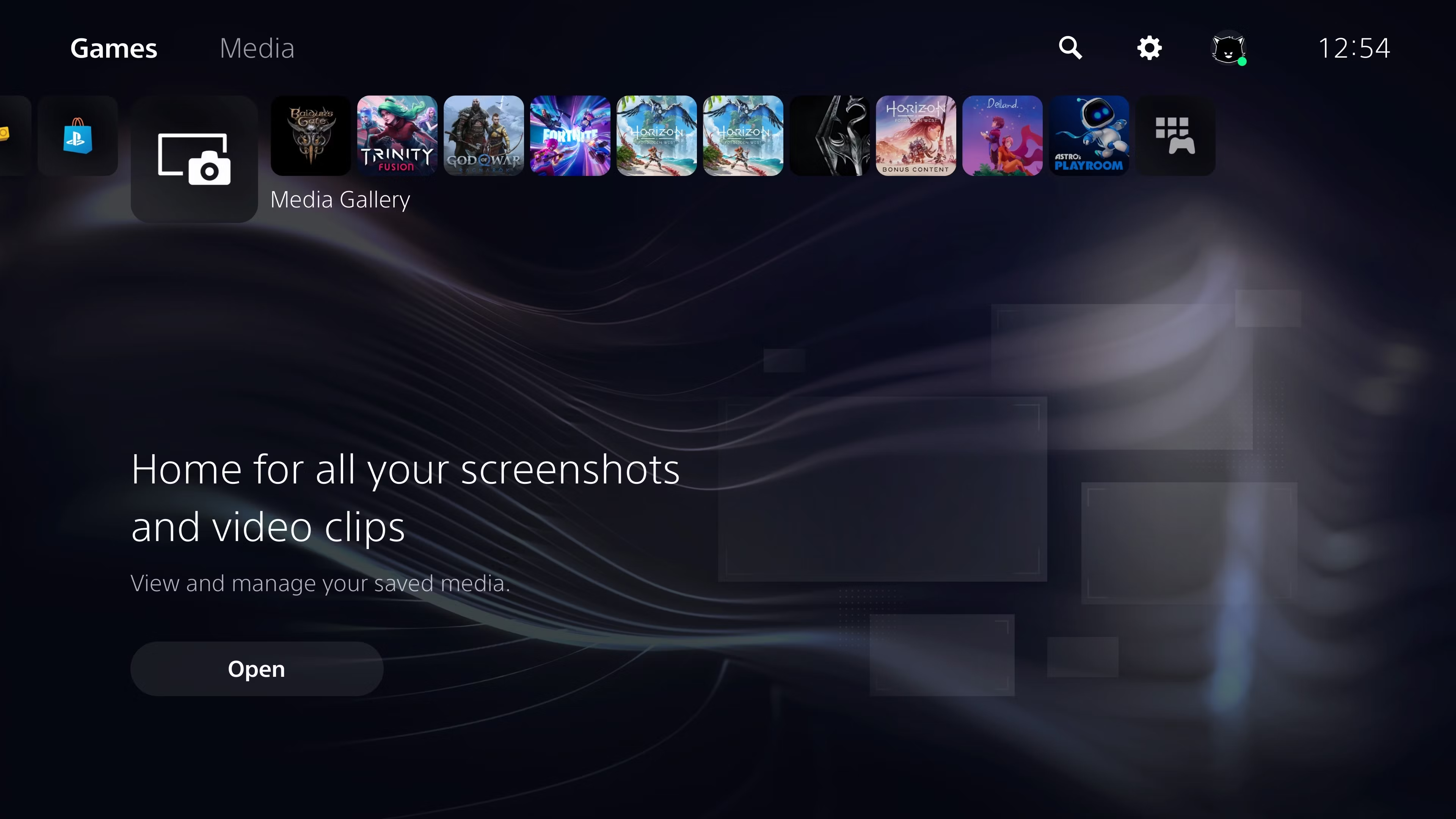
On the profile page, you will see an option to edit your profile. Click on “Edit Profile,” then select “Cover Image” from the list of editable sections. You will be prompted to choose a new image either from the pre-set options provided by Sony or by uploading your own image from a USB drive. To upload a custom image, you need to ensure the image is saved on a USB drive in a folder named “IMAGES” and that the USB drive is plugged into one of the PS5’s USB ports. Select the image you want to use, adjust the positioning if necessary, and save your changes. Your profile page will now feature the new cover image, adding a personal touch to your PS5 experience.
Read Also:- How To Access Web Browser On PS5
How To Add A Custom Background To Your PS5
Sadly, you can’t change your actual PS5 wallpaper, but we can help you personalize your profile cover image. Are you ready to change the way your PS5 profile page looks? While the process involves several steps, we’ll guide you through each one.
Step 1: Access the Main Menu
Press the PS button on your PS5 controller to bring up your main menu.
Step 2: Navigate to Game Base
Find and select the “Game Base” icon from the menu.
Step 3: Open Messages
In the left column of the Game Base menu, select the “Messages” option.
Step 4: Create a Google Link
1. Pick one of your friends to open up a chat thread.
2. In the chat box, type “Google.com” and press the R2 button to send the message. (You might want to apologize for the random message!)
Step 5: Open the Link in the Browser
This will create a hyperlink in the chat. Select the “Google.com” link. The PlayStation 5 browser will launch, opening the Google website.

Step 6: Search for Your Desired Wallpaper
1. Use the Google search bar to find the wallpaper you want to set on your PS5.
2. From the search results, select a wallpaper. Try to find one that has a resolution equal to or greater than your screen’s.
Step 7: Take a Screenshot of the Wallpaper
1. When the wallpaper opens, press and hold the Create button on your controller. This will take a screenshot of the image.
2. Press the Create button again to open the screenshot menu.
3. Select the screenshot you just took.
Step 8: Edit the Screenshot
1. In the screenshot menu, pick the Edit button, which looks like a brush.
2. Hit the Crop button to adjust the image to your preference, and press Save when ready.
3. Choose to either Replace Original or Save as New. We recommend replacing the original to keep things organized.
Step 9: Set the Image as Your Profile Cover Image
1. Press the PS button to return to the main menu.
2. Go to your Profile icon and select it.
3. Select “Profile” again to open your profile page.
4. Pick the Edit Profile pencil icon.
5. Hit “Cover Image.”
6. Select “Change Image” and pick your newly saved PS5 wallpaper.
7. You will get a preview of the selected image. Hit Save if you are satisfied with how it looks.
Conclusion
While the PlayStation 5 currently does not support changing the actual home screen wallpaper, users can still personalize their console by updating their profile cover image. The process, though a bit involved, allows for some degree of customization, enabling users to add a personal touch to their profile page.
By following the detailed steps provided, you can easily set a unique image as your profile cover, enhancing your PS5 experience. Though full background customization is not yet available, the ability to modify your profile cover image provides a satisfying alternative for expressing your style on the platform.
