Experiencing frequent disconnections with Android Auto can be frustrating, especially when relying on it for navigation, music, and hands-free communication while driving. Android Auto is designed to provide a seamless and safe driving experience by integrating your smartphone’s features directly into your car’s infotainment system. However, persistent connectivity issues can disrupt this convenience and pose potential safety hazards by distracting you from the road.
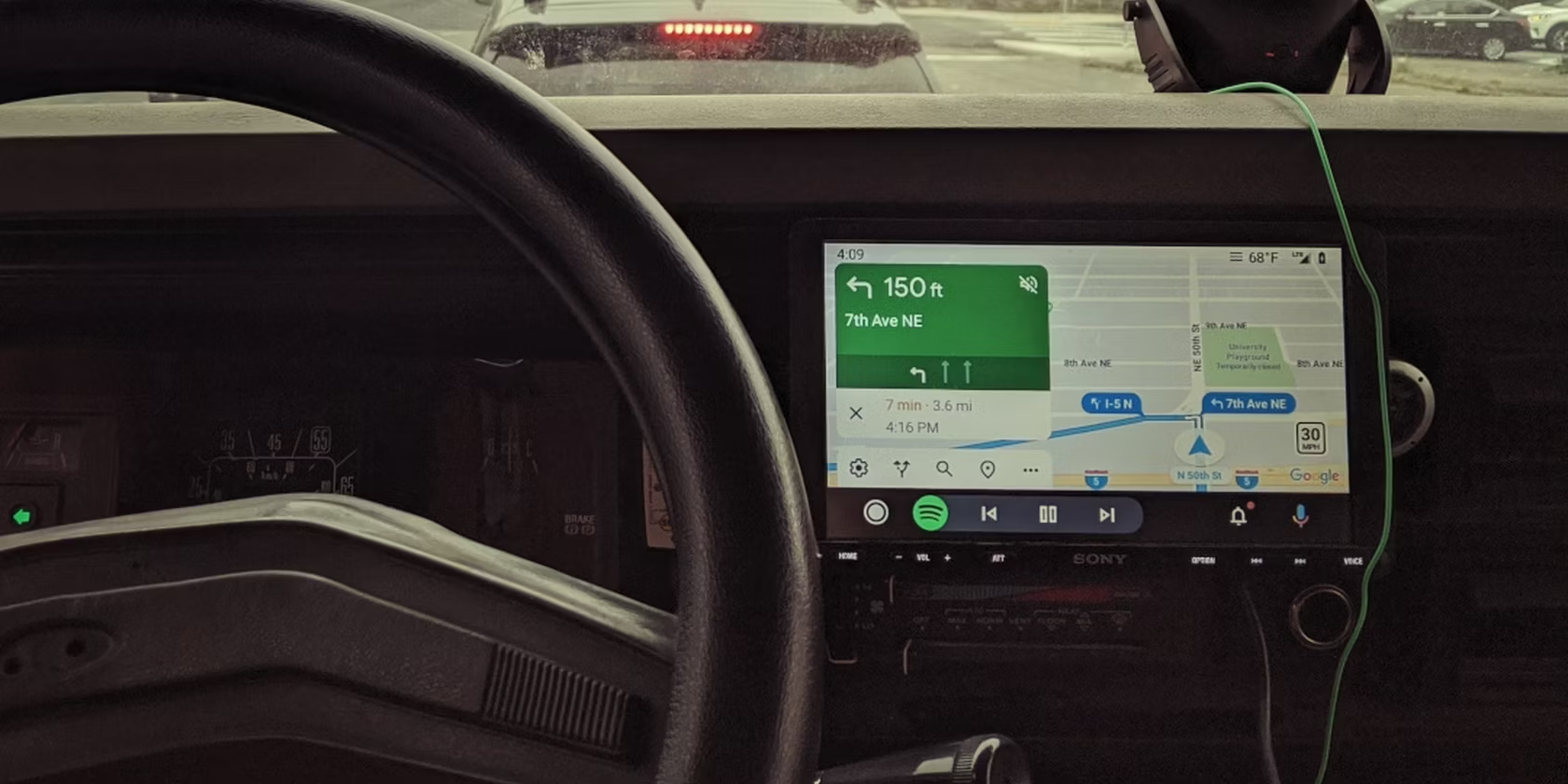
Several factors can contribute to Android Auto disconnections, ranging from software glitches and compatibility issues to hardware problems. Outdated software, both on your smartphone and the car’s infotainment system, can often be a primary cause. Additionally, faulty USB cables, loose connections, or even certain settings on your phone might interfere with a stable connection. Understanding the root cause of these disconnections is essential for finding an effective solution and ensuring a smooth Android Auto experience.
Troubleshooting these issues requires a systematic approach, starting with the most common and easily fixable problems. This may include checking for software updates, replacing USB cables, and adjusting settings on your smartphone. By addressing these potential issues step by step, you can minimize disruptions and enjoy the full benefits of Android Auto. In this guide, we will explore the common reasons behind Android Auto disconnections and provide practical solutions to help you maintain a reliable connection.
How To Fix Android Auto Keeps Disconnecting
The issue is most likely related to the stability of your connection, but there can be software-related causes as well. Try running through the steps below in order, unless one of them jumps out at you — it could be that just seeing your options will help diagnose the situation.
Doublecheck Your USB, Wi-Fi, and/or Bluetooth Connections
If your phone is connected to your vehicle via USB, the issue could be as simple as a loose cable, or some sort of debris jammed into one or both ports. Try cleaning out those ports and making sure both ends of the cable are firmly plugged in. Inspect the USB cable for any signs of damage, and consider swapping it with a different cable if you have one available. If your car supports wireless Android Auto, ensure that both Bluetooth and Wi-Fi are active and reliable. An unstable Bluetooth or Wi-Fi connection can cause Android Auto to disconnect frequently.
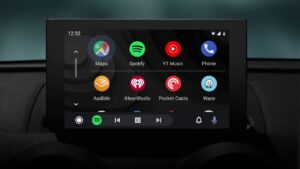
Disconnect Other Phones That Might Be Paired with Your Car
If your partner or someone else has a connected phone, it could be causing your vehicle to detect and switch sources when it’s not supposed to. This can result in intermittent disconnections for your Android Auto setup. To resolve this, disconnect any other paired phones from your car. This doesn’t necessarily have to be done through your car’s dashboard; the other person can simply unplug their USB cable or turn off Bluetooth and Wi-Fi on their phone until your trip is over.
Try Updating Android Auto
While Android Auto is integrated into devices running Android 10 or later, it still needs to be updated like any other app. An outdated version might have bugs that cause connection issues. To update Android Auto, go to the Google Play Store, search for Android Auto, and tap the update button if available. Keeping your app up to date can resolve many common issues and improve overall stability.
Make Sure Android Auto is Configured to Connect Whenever Possible
If Android Auto sometimes fails to connect initially, check its settings on your phone. Open the Settings app, search for Android Auto, and select “Start Android Auto automatically.” Set the feature to “Always,” and also enable “Start Android Auto while locked.” This ensures that Android Auto will connect as soon as you plug in your phone or enter your car, even if your phone is locked.
Read Also:- How To Turn Off RTT On Android And Iphone
Clear Out the App’s Cache
While it’s rare for bad data to impact your connection, it’s not impossible. On most Android devices, you can clear Android Auto’s cache by going to Settings > Storage > Other apps > Android Auto and tapping on “Clear cache.” This can remove any corrupted data that might be causing connection issues.
Restart Your Phone
Restarting your phone can potentially fix temporary caching and process-related problems in Android overall, not just Android Auto. A simple reboot can often resolve many minor issues by refreshing the phone’s system processes.
Restart Your Vehicle’s Dashboard Interface/Infotainment System
Restarting your vehicle’s dashboard interface or infotainment system can accomplish something similar to rebooting your phone, but on the vehicle’s end. While you might not be able to do this easily without turning off the engine, it can help resolve any glitches or temporary issues with the car’s system that might be affecting the Android Auto connection.

Update Android as a Whole
Although updating Android Auto separately might address some issues, updating the entire Android operating system can also be beneficial. Android is a complex system, and bugs in behind-the-scenes components like Google Play Services can sometimes cause issues. Make sure your OS is updated to the latest version, and also update all individual apps and components. This process can take at least 30 minutes and possibly much longer, so it’s best to do this well before you get into your car.
Conclusion
Resolving the issue of Android Auto frequently disconnecting involves a multifaceted approach that addresses both hardware and software aspects. Ensuring stable connections, such as checking and maintaining USB cables and ensuring reliable Bluetooth and Wi-Fi, is crucial. Additionally, keeping Android Auto and the overall Android operating system updated can mitigate many software-related issues.
By systematically troubleshooting through these steps, including clearing the app’s cache, configuring settings for automatic connections, and restarting both your phone and the vehicle’s infotainment system, you can identify and fix the underlying problems causing the disconnections.
